---
title: Installation Guide
---
## SCALE App
1. to setup archivebox:
- `App Configuration > Admin Username & Admin Password`
Configure an initial admin username and password you want to log in with in the Web UI (only applied on first setup run).
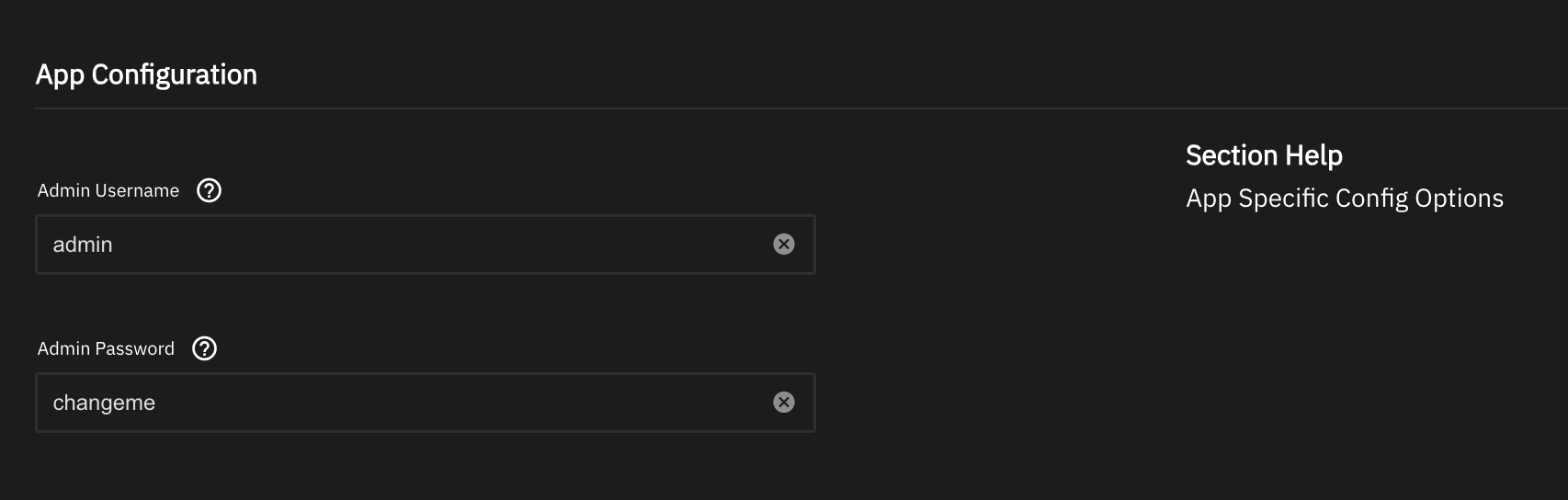 - `Networking and Services > Service's Port(s) Configuration > Port`
Configure the port you want to access the ArchiveBox web interface on, or use the pre-populated default.
- `Networking and Services > Service's Port(s) Configuration > Port`
Configure the port you want to access the ArchiveBox web interface on, or use the pre-populated default.
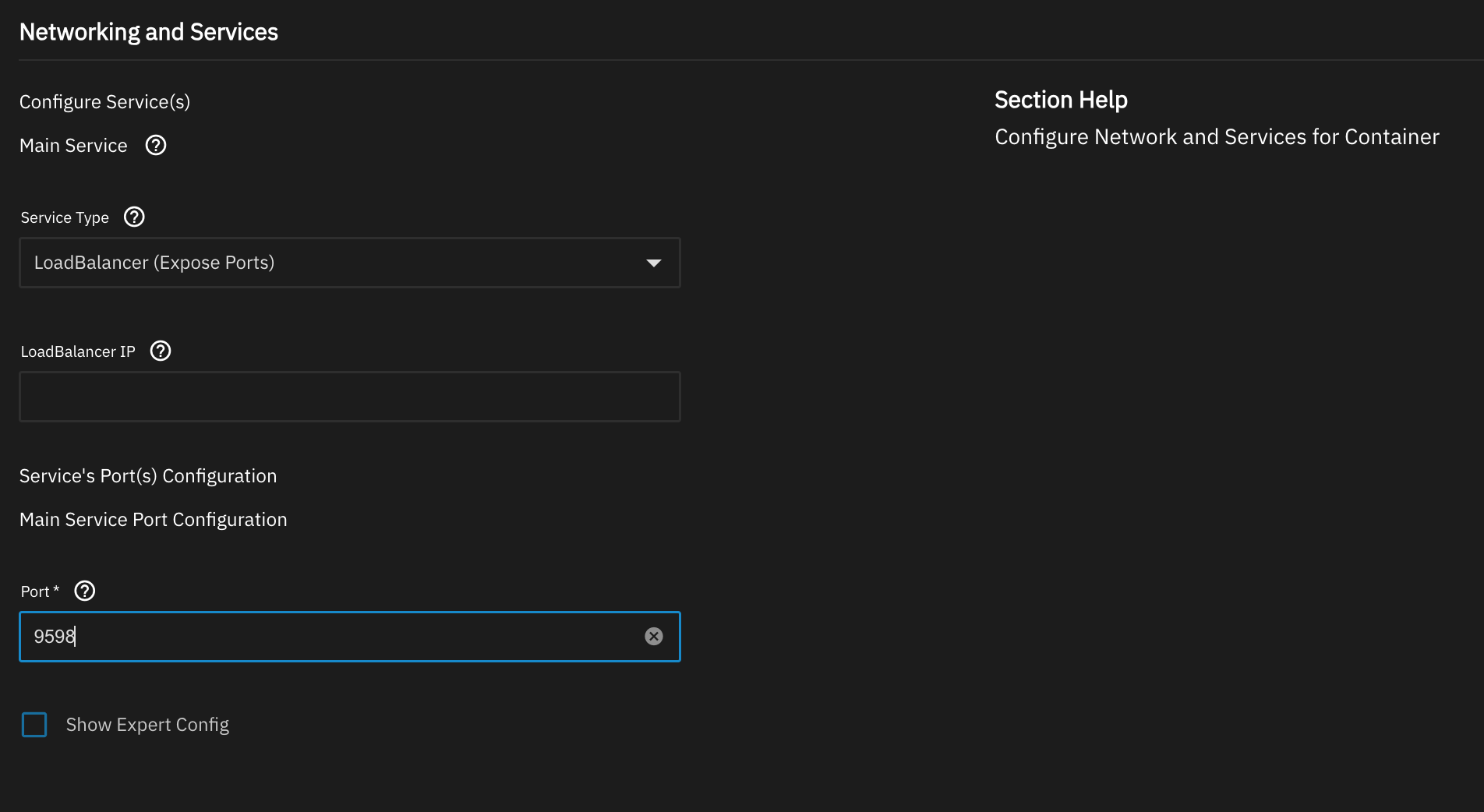 - `Storage and Persistence > App Data Storage`
Setup persistent a persistent storage volume to use for your ArchiveBox `/data` directory.
We recommend using a `Host Path` with `Automatic Permissions Configuration` disabled.
- `Storage and Persistence > App Data Storage`
Setup persistent a persistent storage volume to use for your ArchiveBox `/data` directory.
We recommend using a `Host Path` with `Automatic Permissions Configuration` disabled.
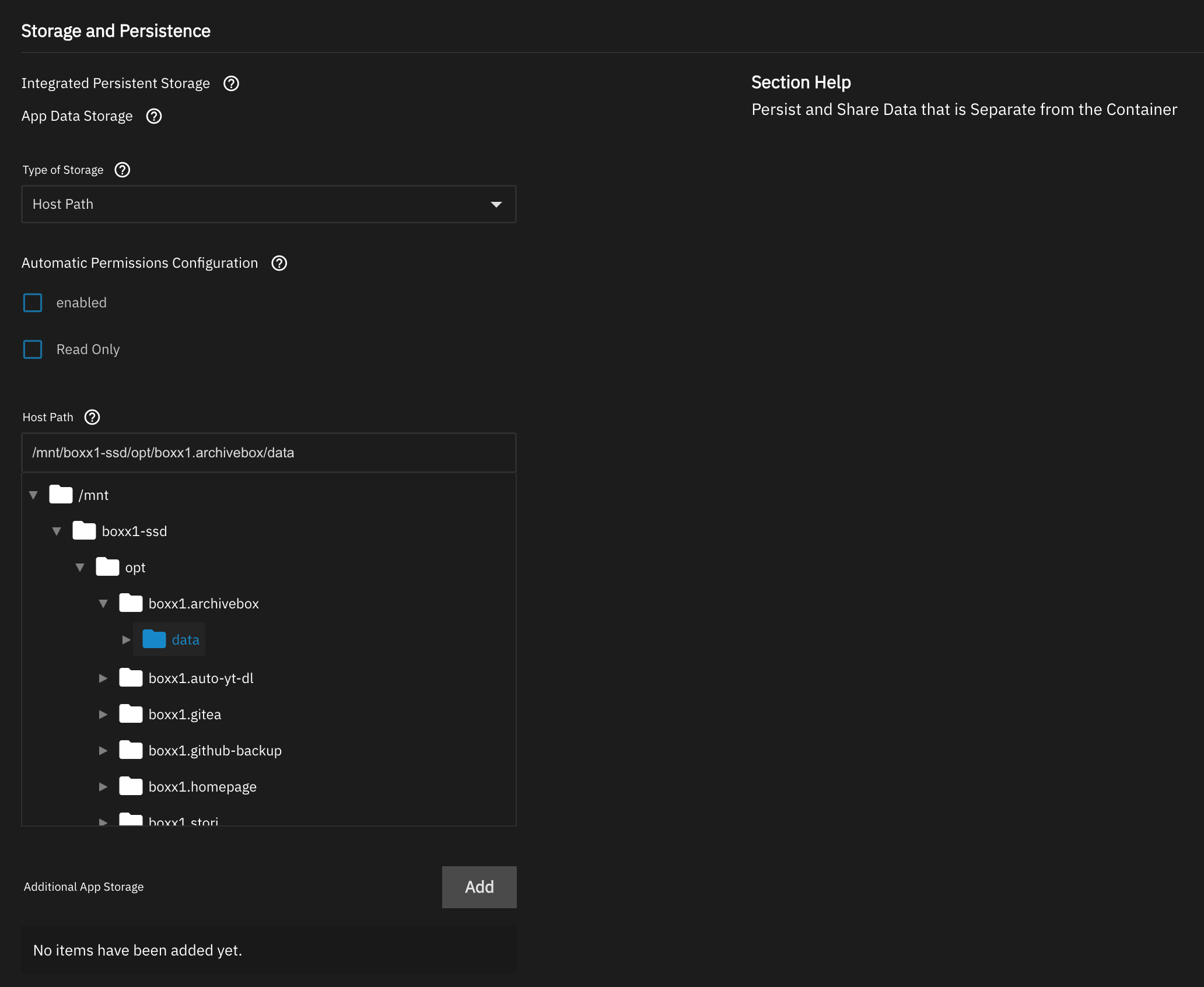 Make sure whatever filesystem the data is located on supports FSYNC and doesn't squash permissions.
(NFS servers may need to set
Make sure whatever filesystem the data is located on supports FSYNC and doesn't squash permissions.
(NFS servers may need to set no_root_squash + no_all_squash)
For more info about ArchiveBox's filesystem requirements, see here:
- [ArchiveBox Filesystem Requirements](https://github.com/ArchiveBox/ArchiveBox#storage-requirements)
- [ArchiveBox Troubleshooting: Filesystems, NFS, FSYNC](https://github.com/ArchiveBox/ArchiveBox/wiki/Upgrading-or-Merging-Archives#filesystem-doesnt-support-fsync-eg-network-mounts)
- [ArchiveBox Issue #742](https://github.com/ArchiveBox/ArchiveBox/issues/742) (example of common filesystem issue with NFS)
- `Containers > Main Container > Extra Environment Variables` **(optional)**
Optionally add any other [ArchiveBox Configuration](https://github.com/ArchiveBox/ArchiveBox/wiki/Configuration) variables you want here.
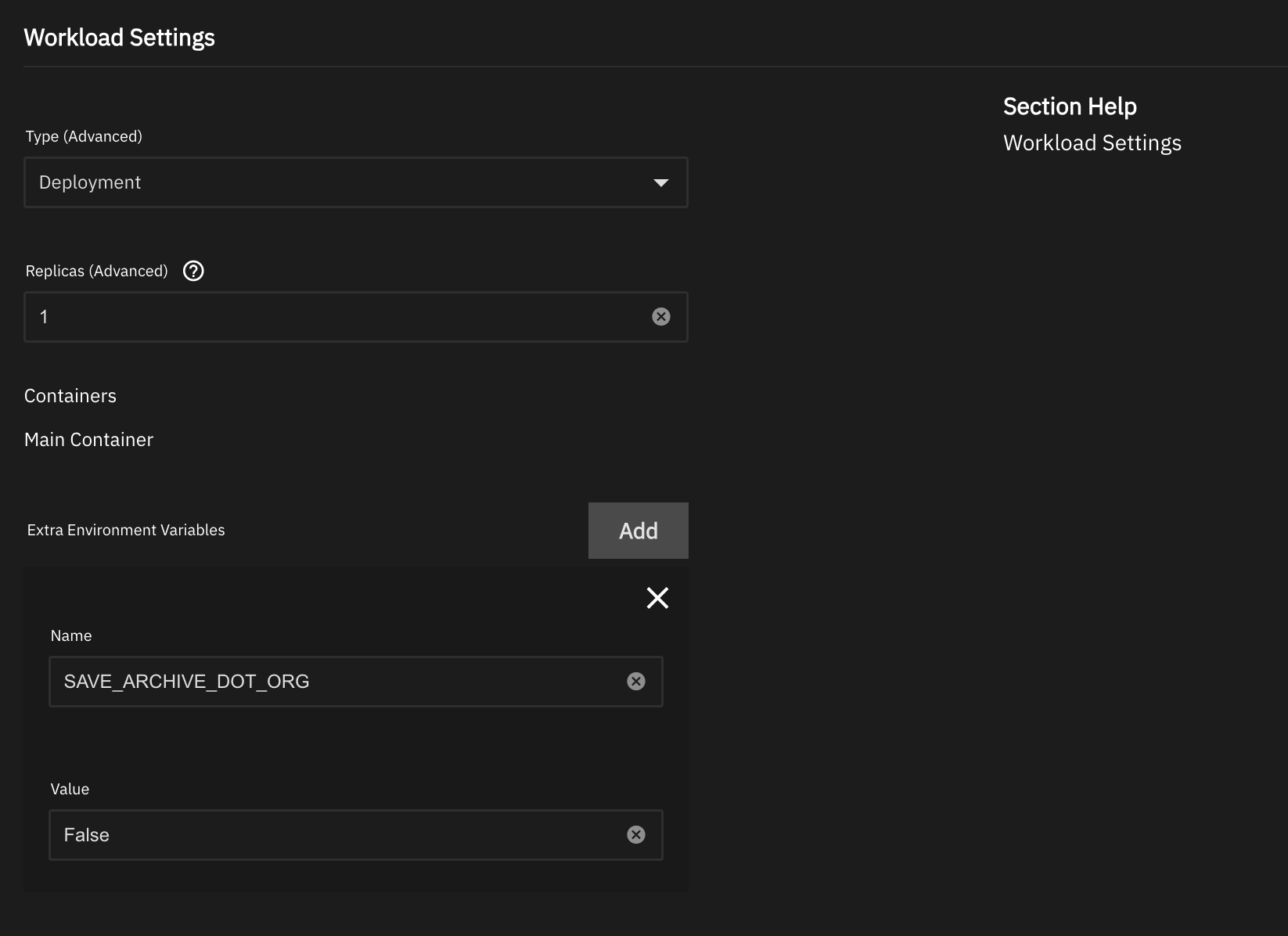 2. ✅ Then **click `Install`** at the bottom, and wait a few minutes for it to finish deploying.
3. Once deployed, **click `Applications > ArchiveBox > Web Portal` to access ArchiveBox** .
2. ✅ Then **click `Install`** at the bottom, and wait a few minutes for it to finish deploying.
3. Once deployed, **click `Applications > ArchiveBox > Web Portal` to access ArchiveBox** .
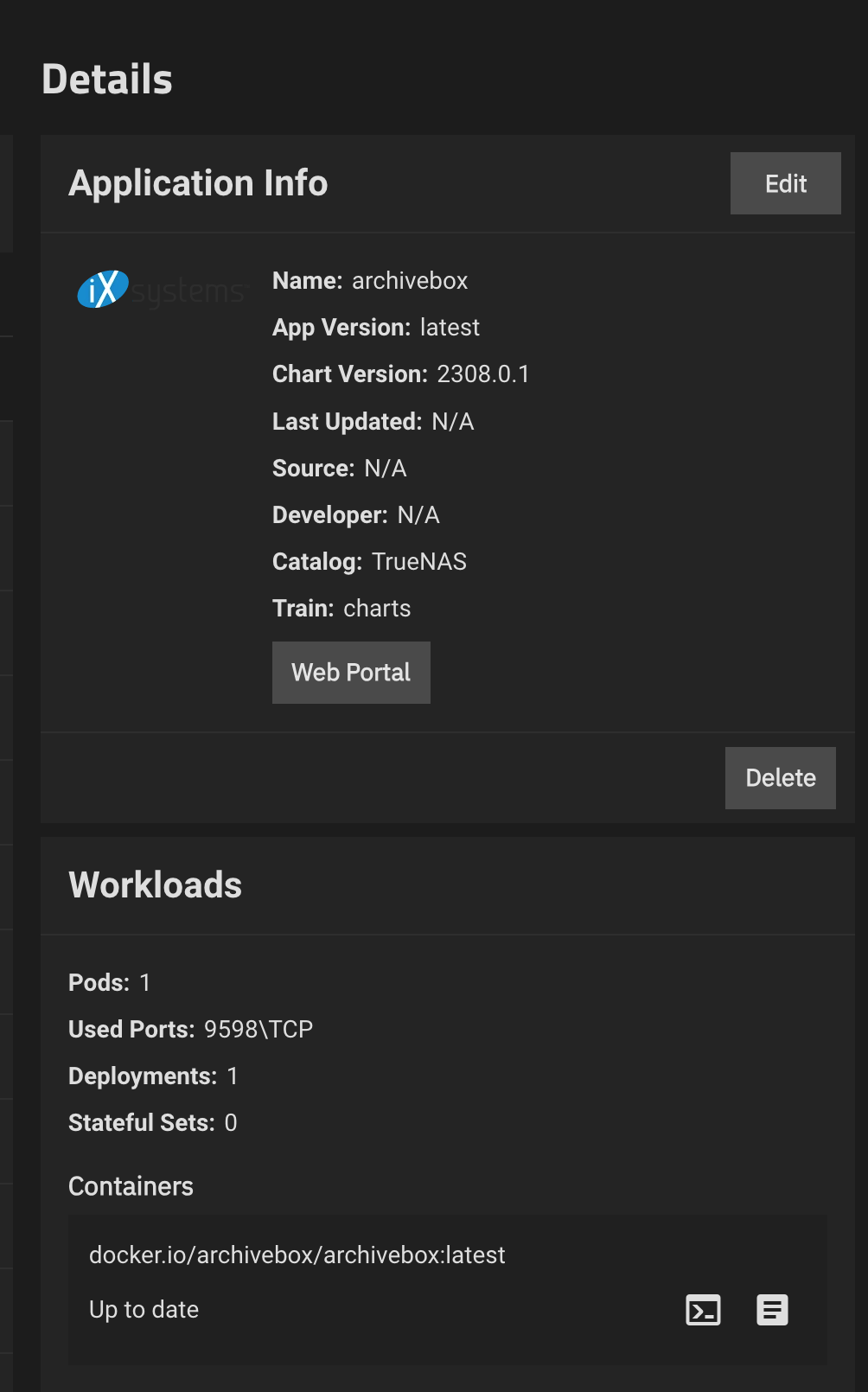
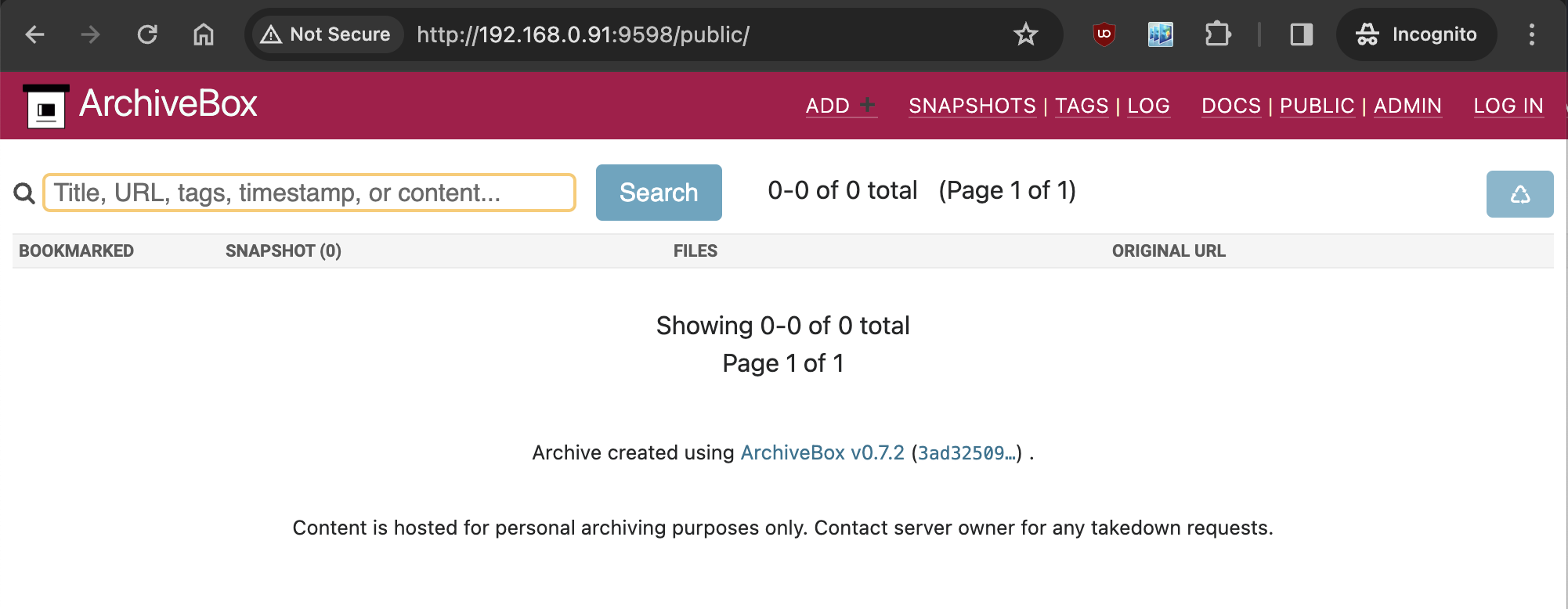 Click the `Log In` (upper right) and proceed with the admin username and password you configured above.
Click the `Log In` (upper right) and proceed with the admin username and password you configured above.
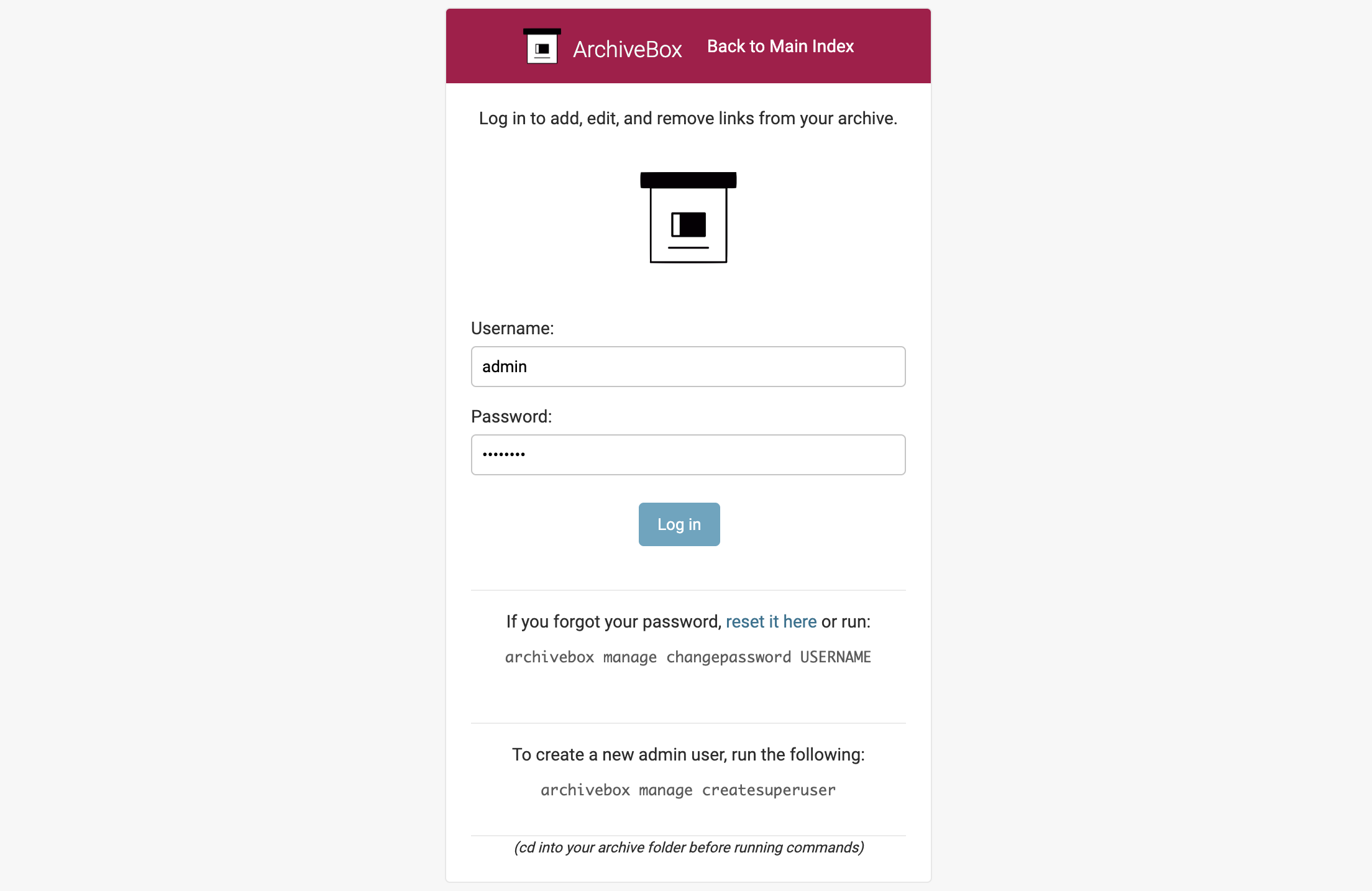 Optionally change your password from the initial value by going to `Account` in the navbar (`/admin/password_change/`).
Optionally change your password from the initial value by going to `Account` in the navbar (`/admin/password_change/`).
 Click `Add` in the menubar to get started adding new URLs to archive.
---
## Further Reading
- [ArchiveBox Documentation](https://github.com/ArchiveBox/ArchiveBox/wiki/)
- [ArchiveBox UI Usage](https://github.com/ArchiveBox/ArchiveBox/wiki/Usage#ui-usage)
- [ArchiveBox Security Overview](https://github.com/ArchiveBox/ArchiveBox/wiki/Security-Overview)
- [ArchiveBox Configuration](https://github.com/ArchiveBox/ArchiveBox/wiki/Configuration)
- [ArchiveBox Hosting Guide](https://github.com/ArchiveBox/ArchiveBox/wiki/Publishing-Your-Archive)
- [ArchiveBox Changelog](https://github.com/ArchiveBox/ArchiveBox/releases)
### Ask For Help
- [Archivebox Bug Tracker](https://github.com/ArchiveBox/ArchiveBox/issues)
- [ArchiveBox Community Forum / Chat Server](https://zulip.archivebox.io)
Click `Add` in the menubar to get started adding new URLs to archive.
---
## Further Reading
- [ArchiveBox Documentation](https://github.com/ArchiveBox/ArchiveBox/wiki/)
- [ArchiveBox UI Usage](https://github.com/ArchiveBox/ArchiveBox/wiki/Usage#ui-usage)
- [ArchiveBox Security Overview](https://github.com/ArchiveBox/ArchiveBox/wiki/Security-Overview)
- [ArchiveBox Configuration](https://github.com/ArchiveBox/ArchiveBox/wiki/Configuration)
- [ArchiveBox Hosting Guide](https://github.com/ArchiveBox/ArchiveBox/wiki/Publishing-Your-Archive)
- [ArchiveBox Changelog](https://github.com/ArchiveBox/ArchiveBox/releases)
### Ask For Help
- [Archivebox Bug Tracker](https://github.com/ArchiveBox/ArchiveBox/issues)
- [ArchiveBox Community Forum / Chat Server](https://zulip.archivebox.io)