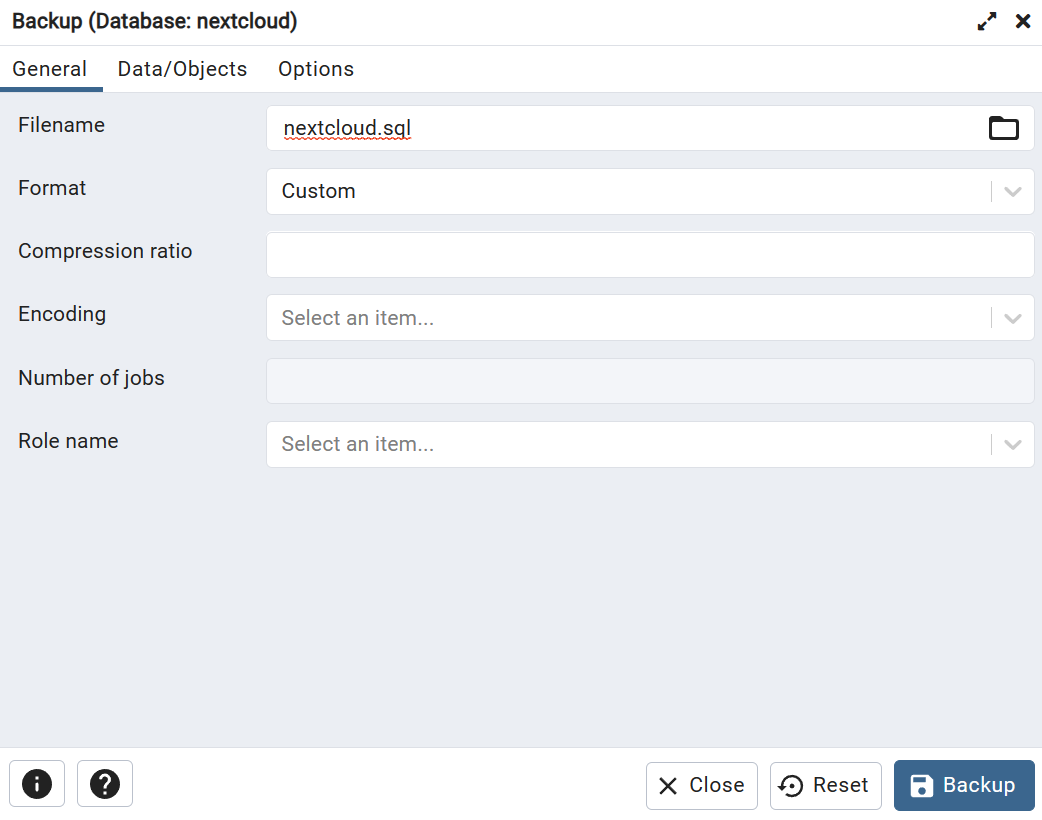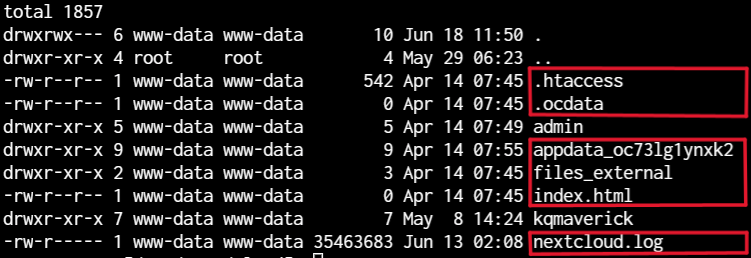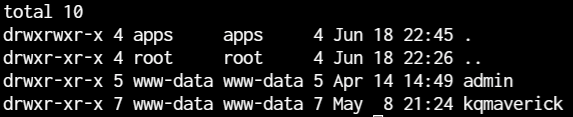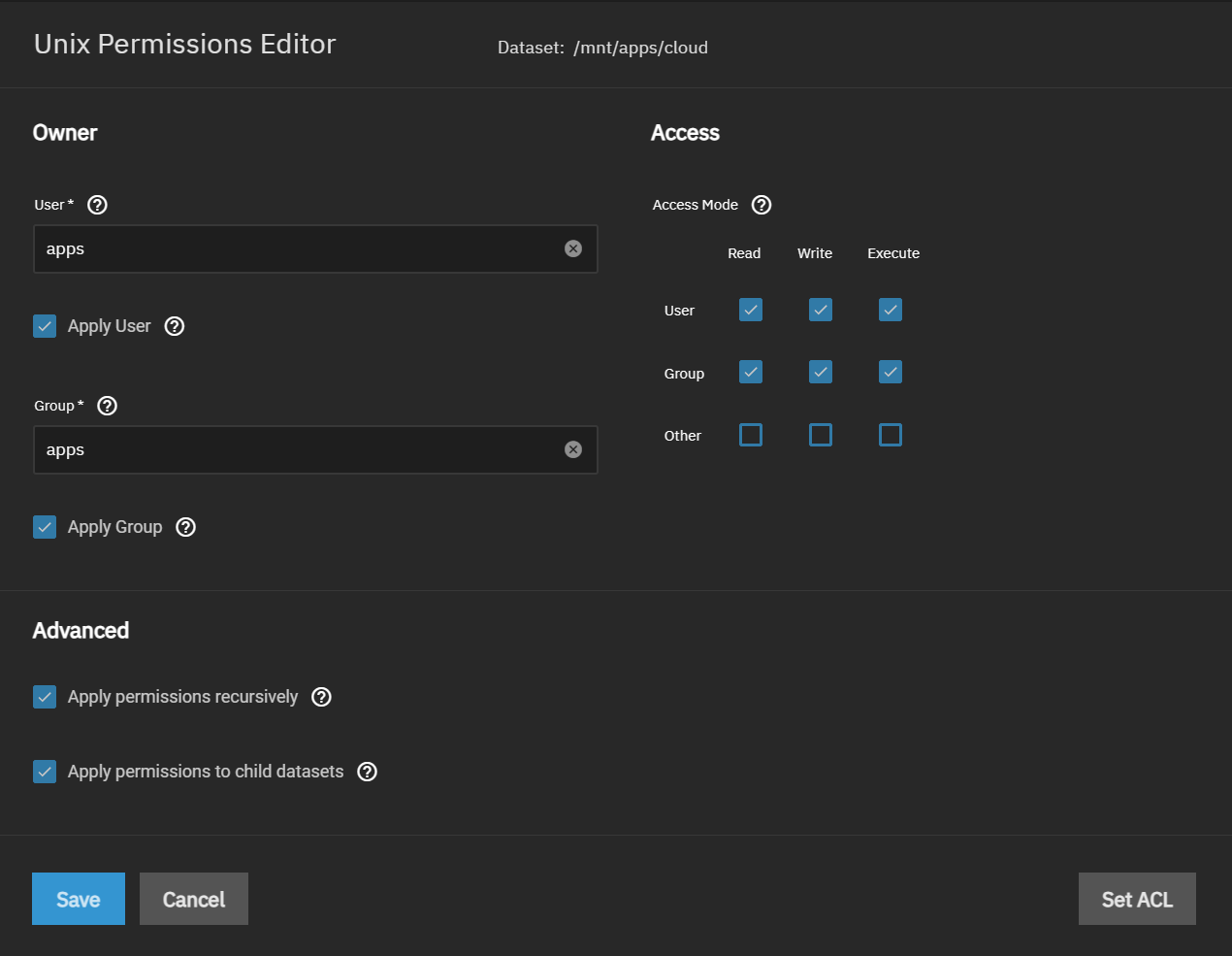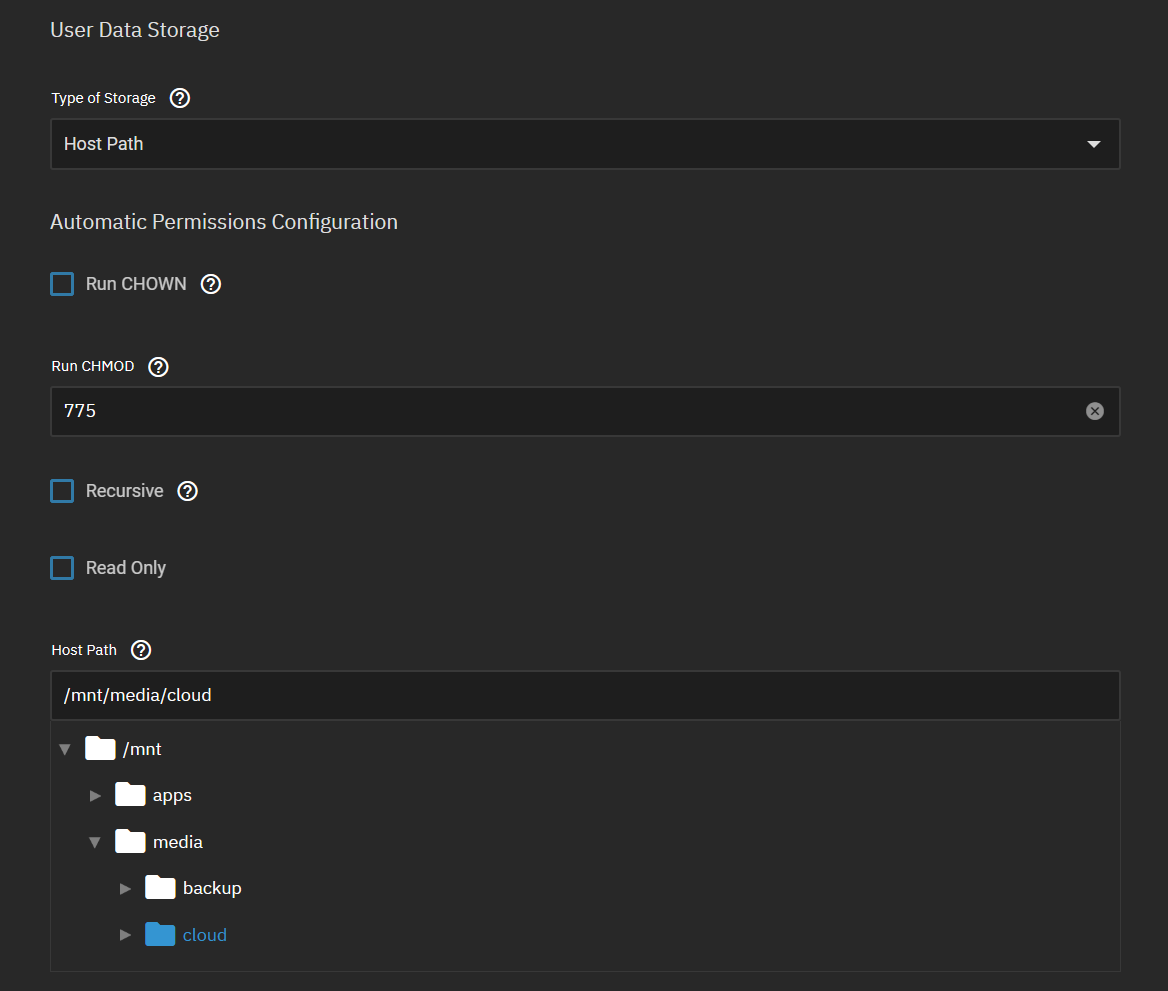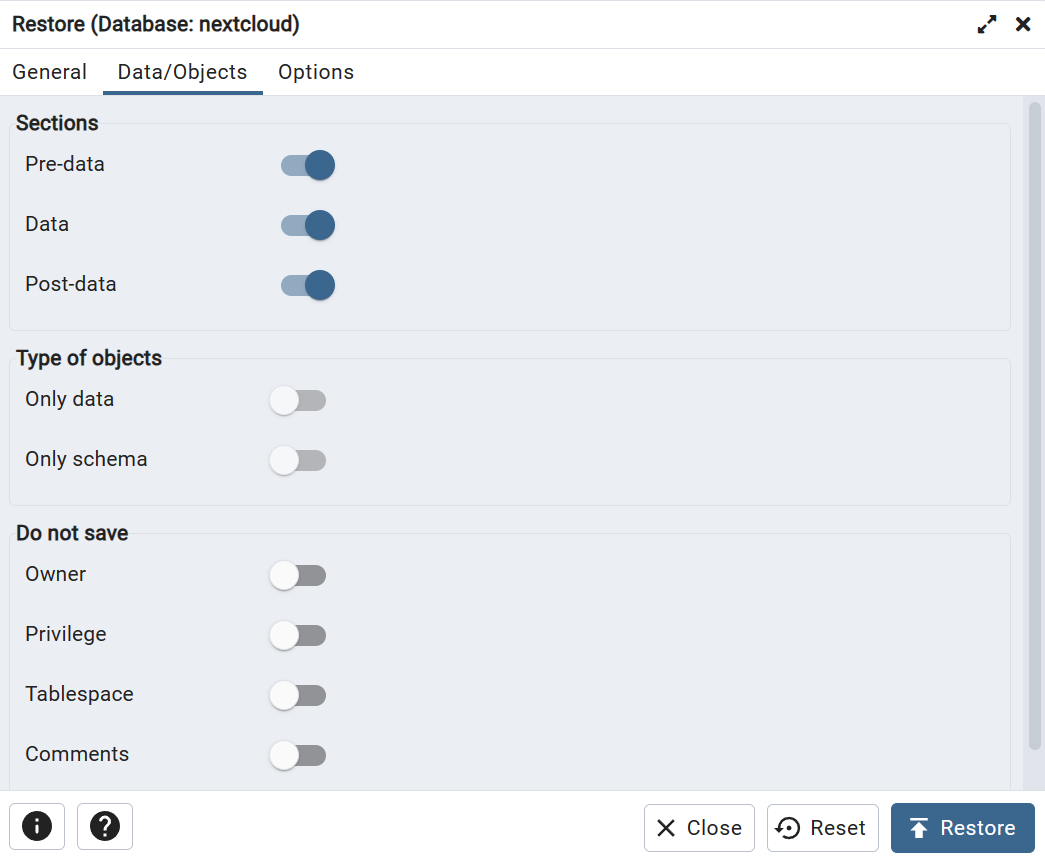4.4 KiB
| title |
|---|
| Nextcloud Migration Guide |
This guide will walk you through the migration process for Nextcloud. This guide utilize HostPath or NFS for UserData.
:::danger SMB EXTERNAL STORAGE
If you are using SMB authenticated external storage on your Nextcloud remove it before starting this guide. The migration process will fail if it is not removed.
:::
:::danger TWO FACTOR AUTHENTICATION
If you are using two factor authentication on your Nextcloud accounts disable it before starting this guide. While it can be done via the CLI later it is much easier to disable it before hand.
:::
Backup Nextcloud Database
If you have not already done so install PGAdmin and the tcdbinfo.sh script
-
Run the tcdbinfo.sh script and take note of the connection info
bash tcdbinfo.sh -
Add Nextcloud to PGAdmin using the connection info from previous step.


Delete Nextcloud
:::danger Userdata Location
Do not remove your Nextcloud installation until you have confirmed you use HostPath/NFS for user data or have copied UserData using utilizing Heavyscript
:::
If you are using HostPath of NFS for UserData then remove your current Nextcloud installation. If you are using PVC for UserData then you will first need to mount your Nextcloud PVC and copy your UserData to a new dataset.
Remove Old Nextcloud AppData
This step is not required but to have a clean installation remove all UserData folder and files that are not user folders.
ls -la
:::warning
Next steps are destructive without a way to undo. Make sure you have proper backups to avoid data loss.
You have been warned
rm -rf <folder>
rm .ocdata .htaccess index.html nextcloud.log
:::
Change UserData Permissions
The new version of Nextcloud uses apps instead of www-data for file ownership. Apply permissions as shown below to your UserData dataset.
Install Nextcloud
Install with a temporary admin user that you do not currently use for Nextcloud (ie. temp)
Setup Nextcloud UserData storage with your previous UserData dataset or the dataset you copied your UserData to.
Restore Nextcloud Database
:::caution Nextcloud Installation
Wait for Nextcloud to fully deploy before proceeding.
:::
-
Stop the main pod of Nextcloud.
k3s kubectl scale deploy nextcloud -n ix-nextcloud --replicas=0 -
Add Nextcloud to PGAdmin as guided in steps 1 and 2 here.
-
In PGAdmin right click on the database and select restore as shown below.
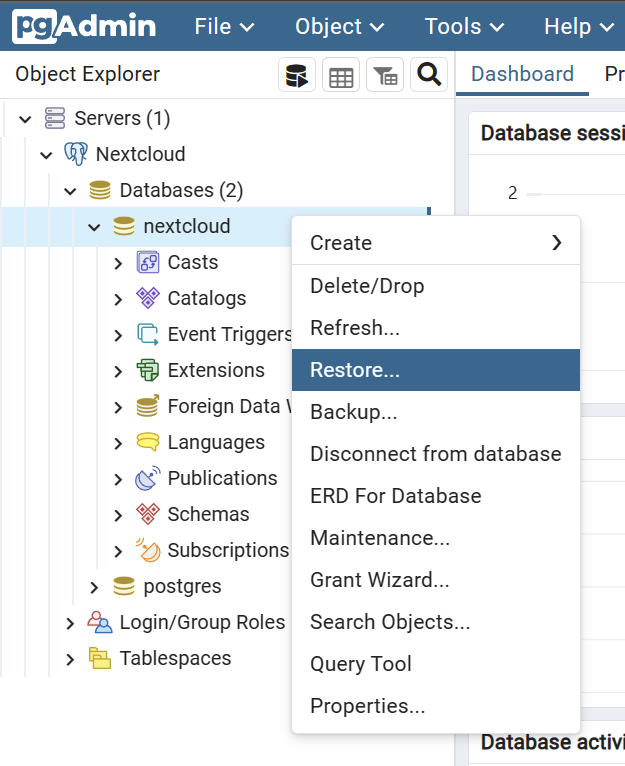
-
Configure Options as shown below and click restore.
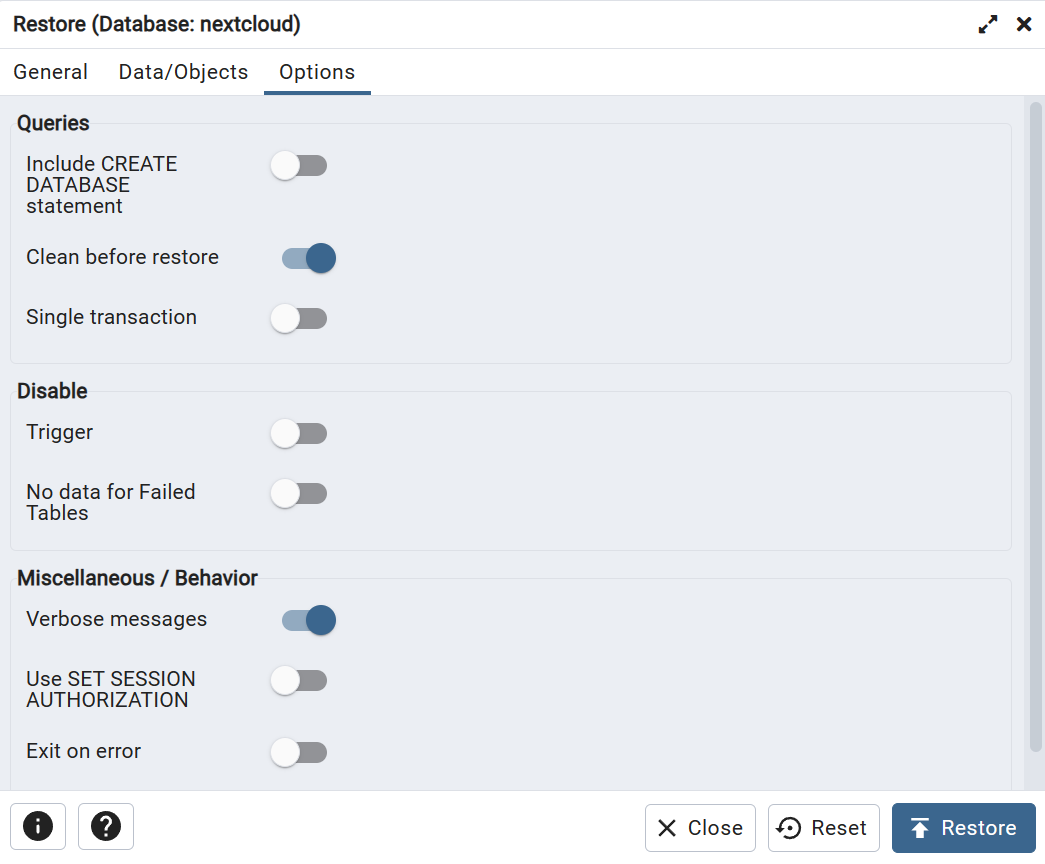 :::caution PGAdmin Error
:::caution PGAdmin ErrorPGAdmin may display an error during the restore process. This is known to occur and may be ignored.
:::
-
Start the main pod of Nextcloud.
k3s kubectl scale deploy nextcloud -n ix-nextcloud --replicas=1
Nextcloud OCC Commands
:::caution Nextcloud Deploy
Wait for Nextcloud to fully deploy before proceeding.
:::
- Open a shell for the Nextcloud main pod as shown below. Ensure your are selecting the correct pod it should just say nextcloud for both Pods (followed by random characters only) and Containers as shown below.
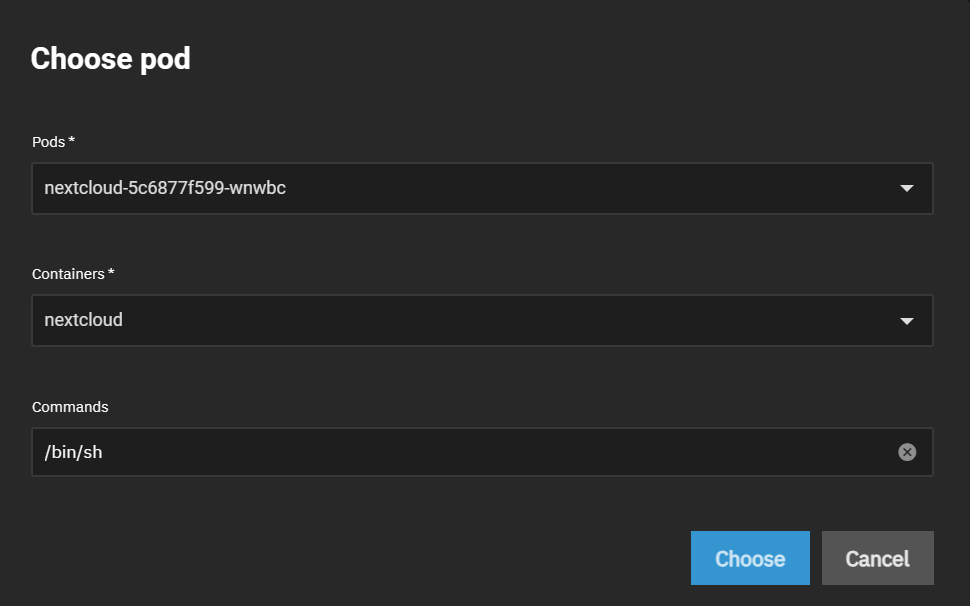
- Run the following commands in the Nextcloud shell.
occ upgrade
occ maintenance:mode --on
occ maintenance:repair
occ maintenance:mode --off
occ db:add-missing-indices
occ files:scan --all
Delete Temporary User Data Folder
You may now remove the folder created during install for the temporary user that was configured.