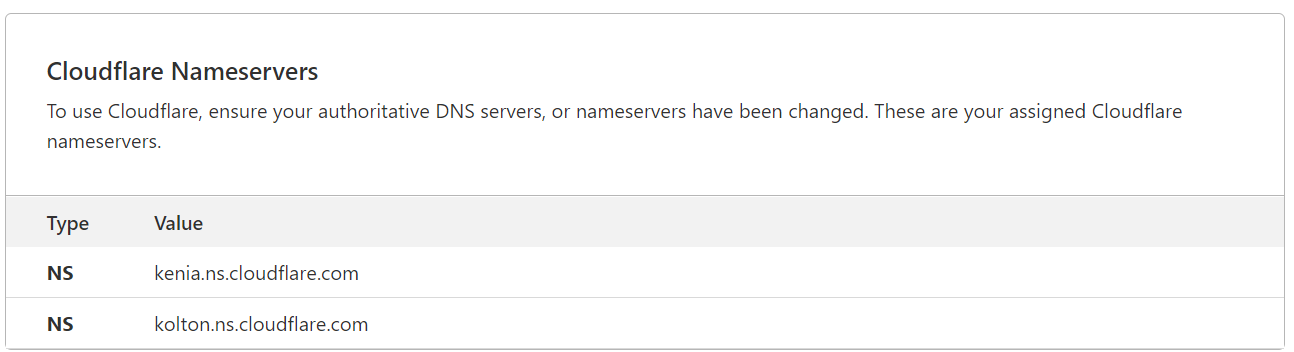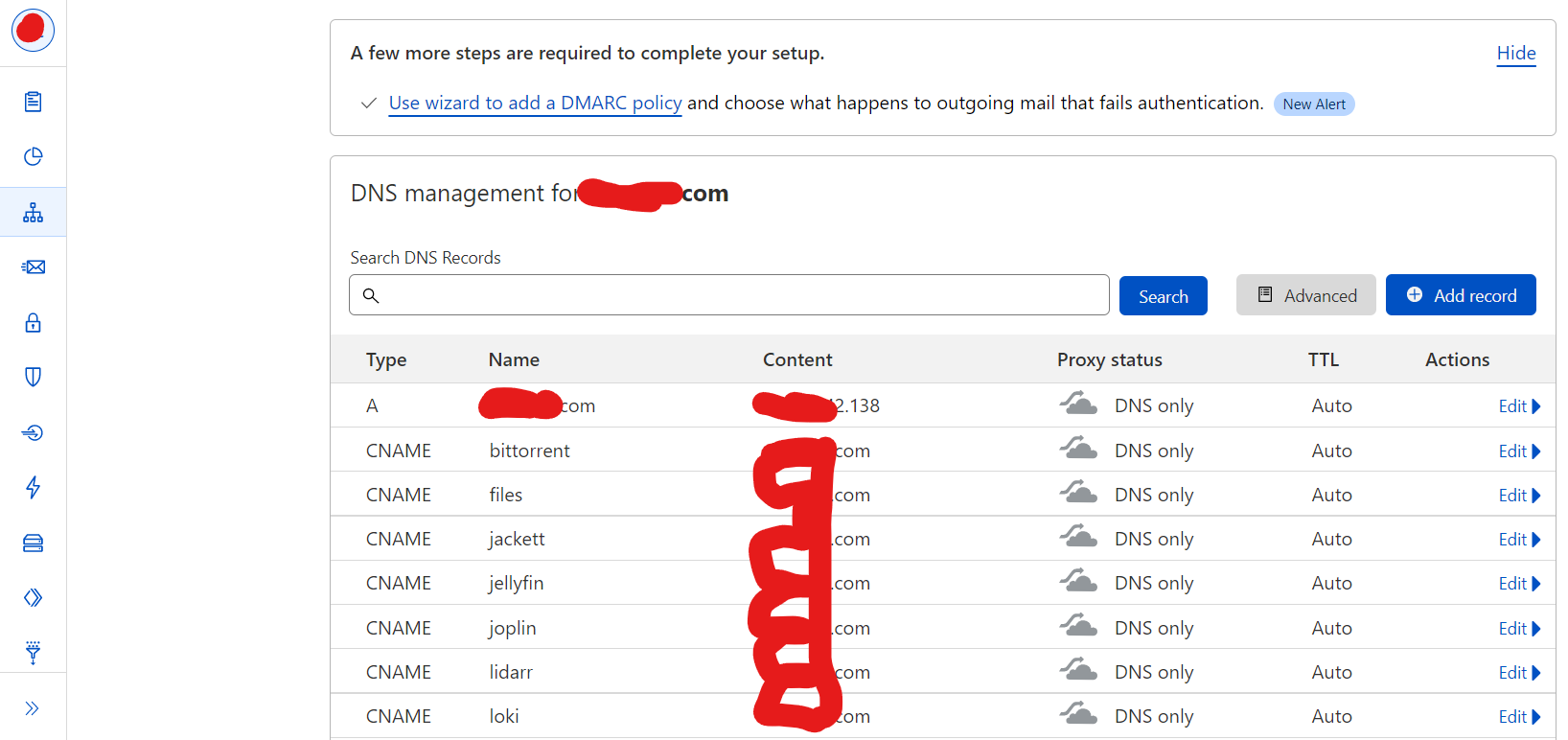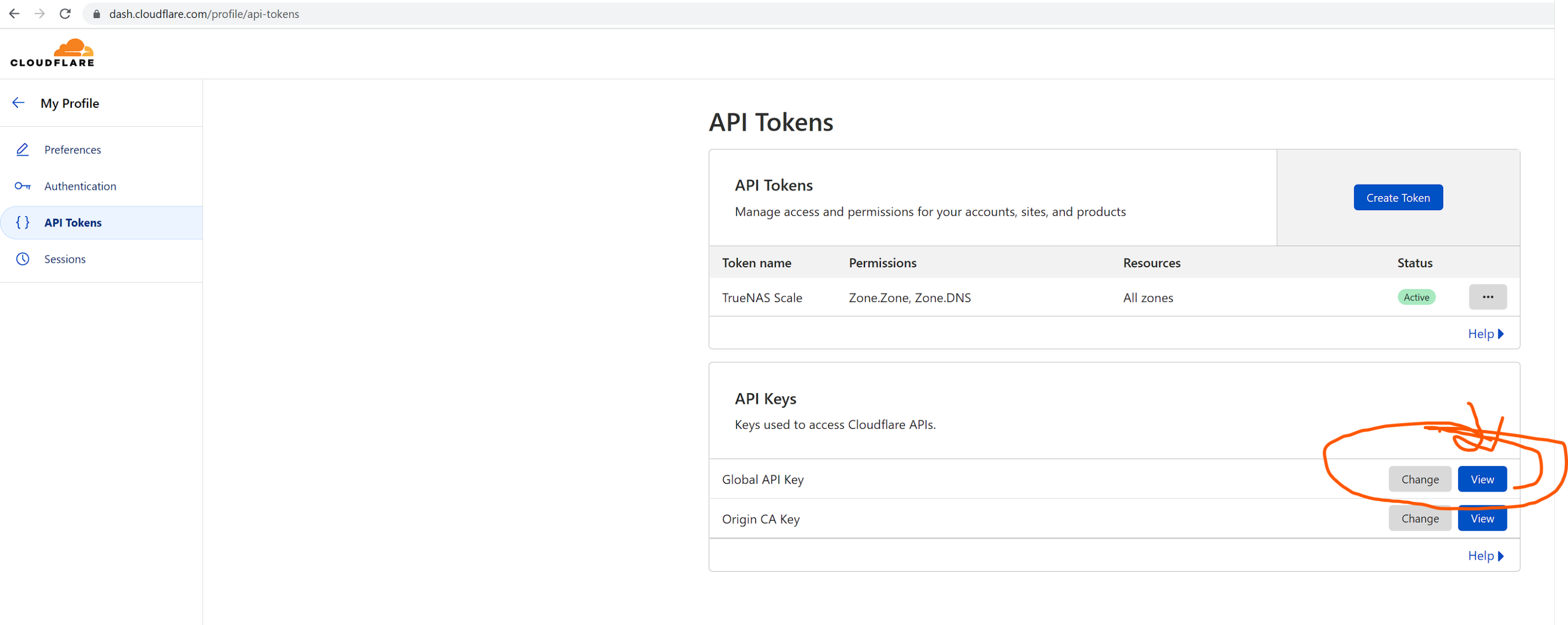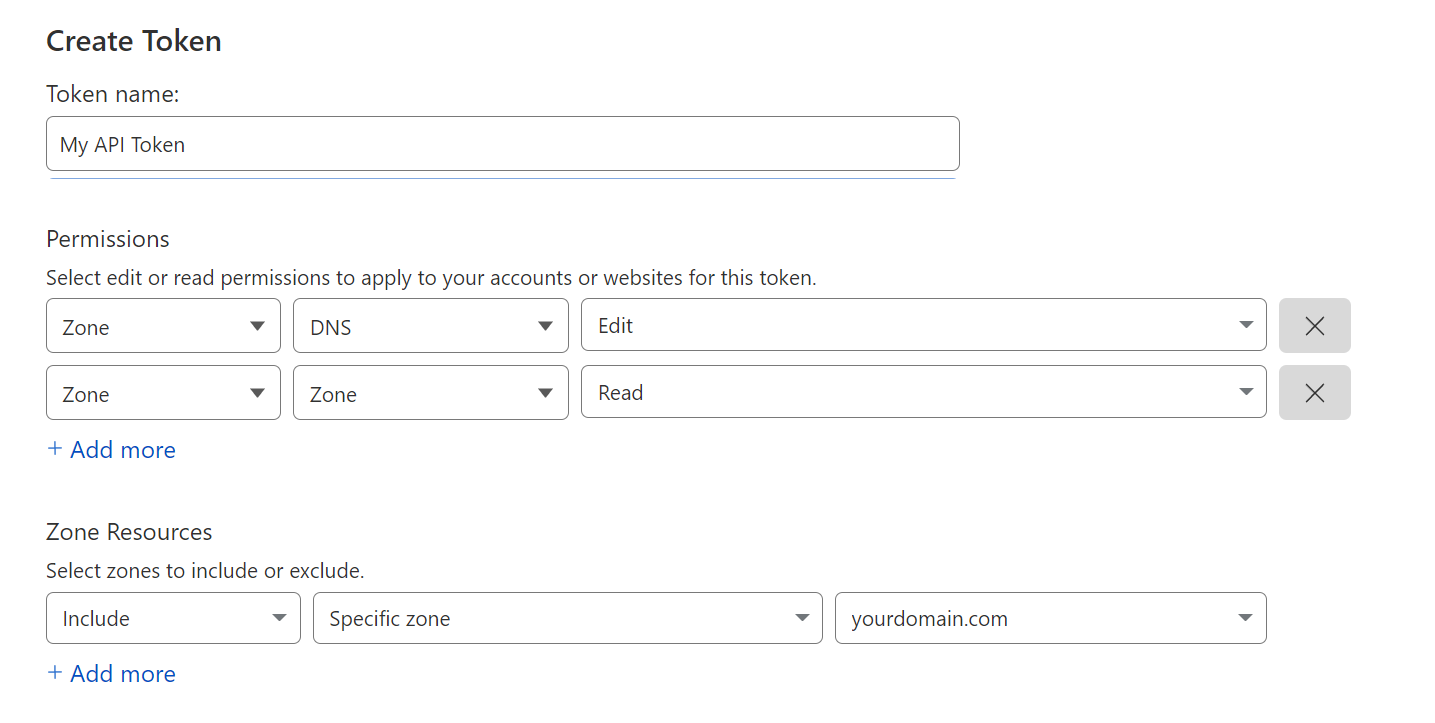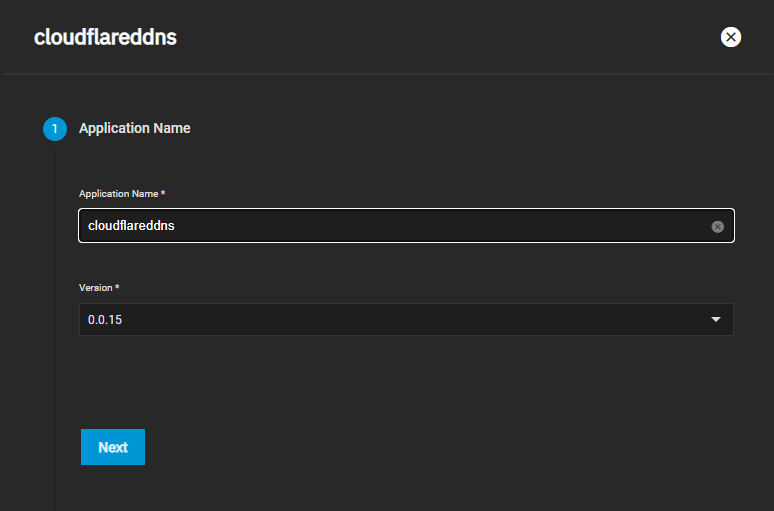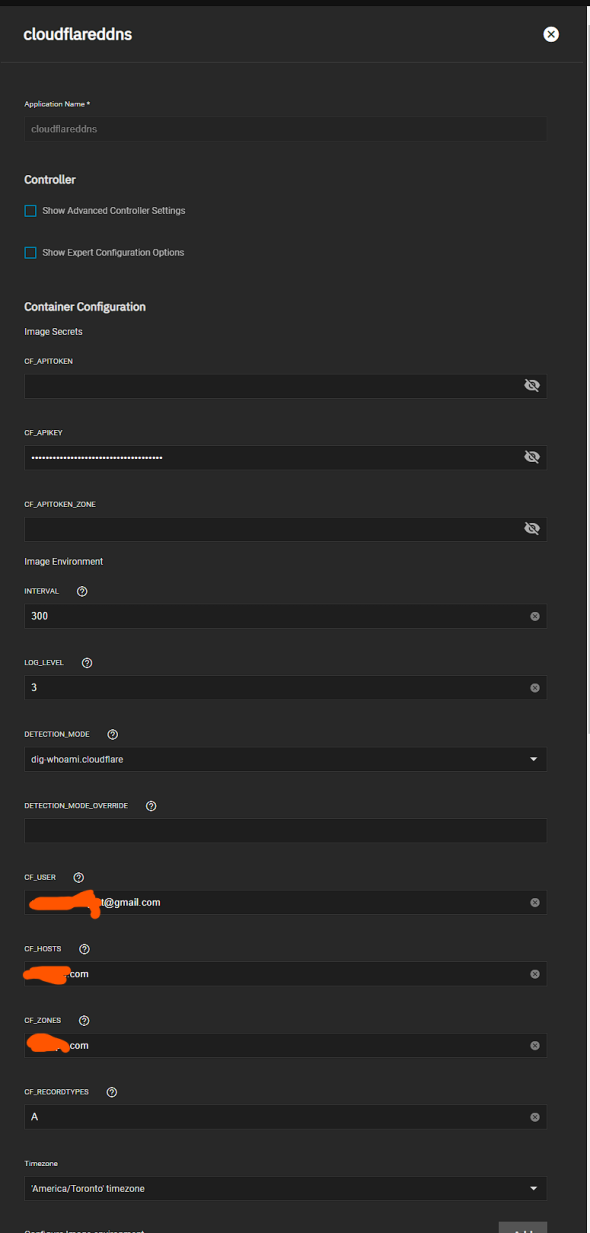3.4 KiB
How-To
So you've followed some of our TrueNAS guides, setup your domain name, certificates and use Cloudflare for your DNS management, however you don't have a static IP, then this guide is for you. This quick guide will help you go through the steps to use Cloudflareddns to update your dynamic IP along with your entire deployment so that even if you change IP your domain will point to the right address.
Requirements
Domain name (can be purchased through Cloudflare or etc)
Cloudflare DNS management
Cloudflareddns chart
Prerequisites
This guide assumes you've followed our main Guide with your domain on TrueNAS and done the configuration for your DNS on Cloudflare (see this video on our YouTube channel)
The recommended way is to setup CNAMEs for your subdomains (charts) and keep your A record pointed to your base domain, such as below
To keep things simple, one can simply use the Global API key from Cloudflare that you previously used inside our guides to setup your certificates, in case you forget it's in the page below
Alternatively you can create an API Token, with the following permissions: Click
Create TokenandUse Templateon the Edit zone DNS.
- Zone - DNS - Edit
- Zone - Zone - Read
And the following Zone resources
Cloudflareddns Chart Setup
Step 1-2: Name chart and leave defaults for Step 2
Step 3:
Use Global API key from Cloudflare Domain Overview page (see above) for the CF_APIKEY field
- Change
CF_USERto your Cloudflare Email Account - Change
CF_HOSTSto your DNS Zone A record (mydomain.com) - Change
CF_ZONESto the same Zone (mydomain.com) - Change
CF_RECORDTYPESto A if you're only changing your main domain
Alternatively (Only if you created an API Token)
- Change
CF_APITOKENto your generated Token- Change
CF_HOSTSto youryourdomain.com(or the record you want to update)- Change
CF_ZONESto your Zone ID (Found in your Cloudflare dashboard, on the right column)- Change
CF_RECORDTYPEStoAif you want to update an A record
If you're using or changing specific A records or CNAMEs you may want to refer to the upstream documentation for more examples here)
Steps 4-8: Adjust as necessary but defaults are fine
Support
- If you need more details or have a more custom setup the documentation on the upstream is very complete so check the descriptions of the options there.
- You can also reach us using Discord for real-time feedback and support
- If you found a bug in our chart, open a Github issue
All Rights Reserved - The TrueCharts Project