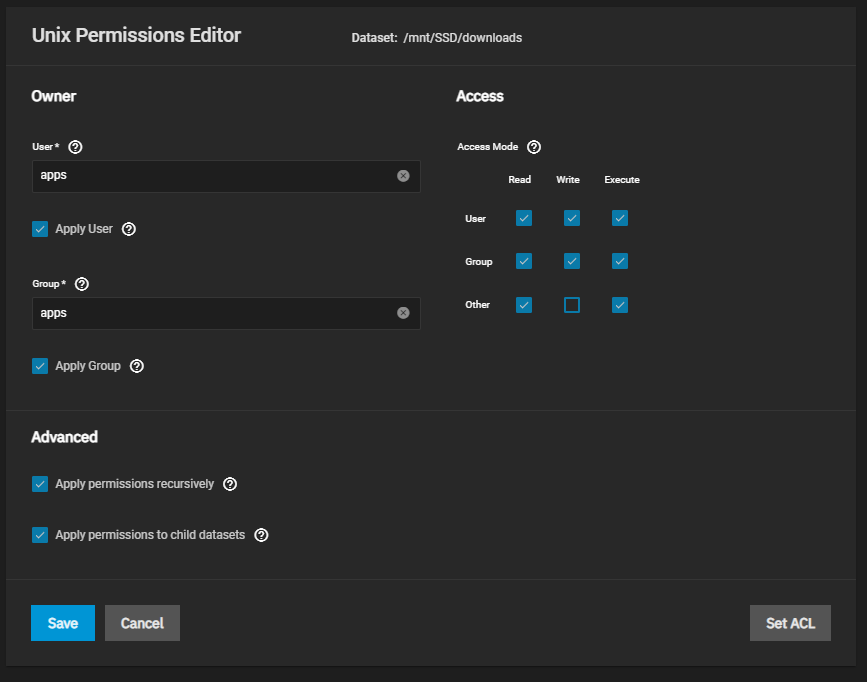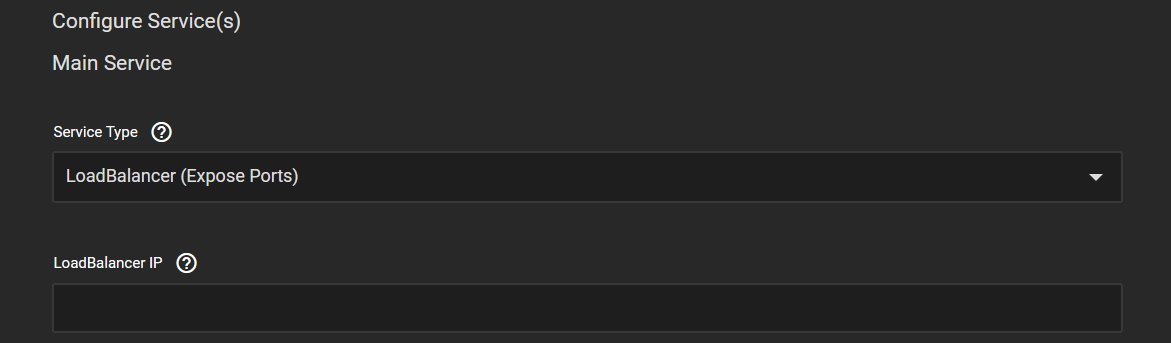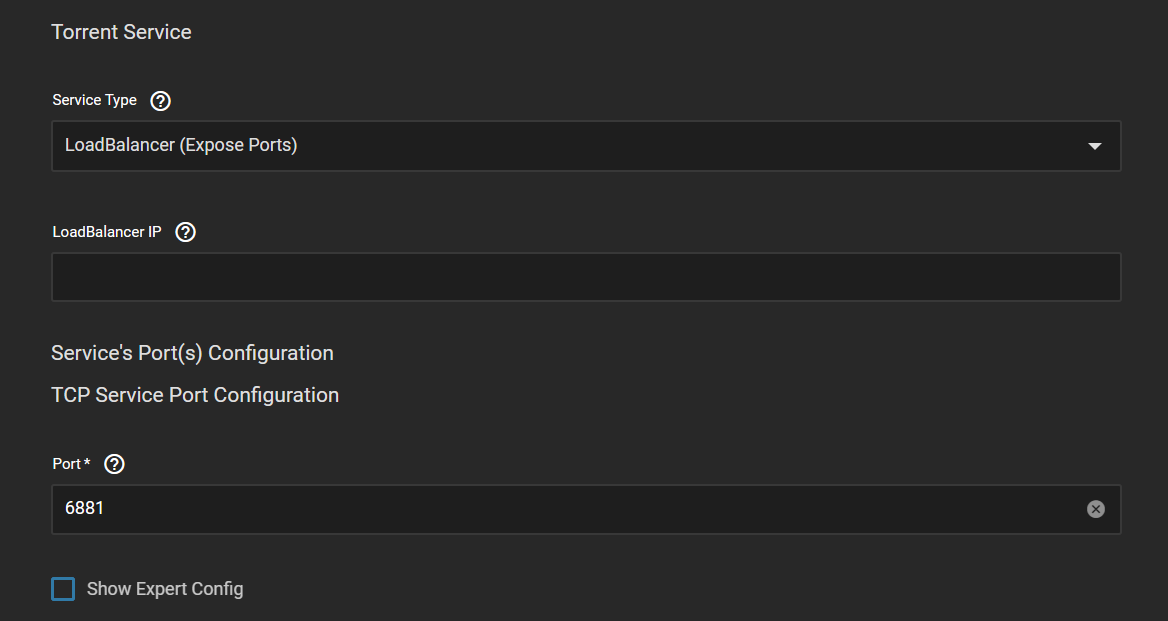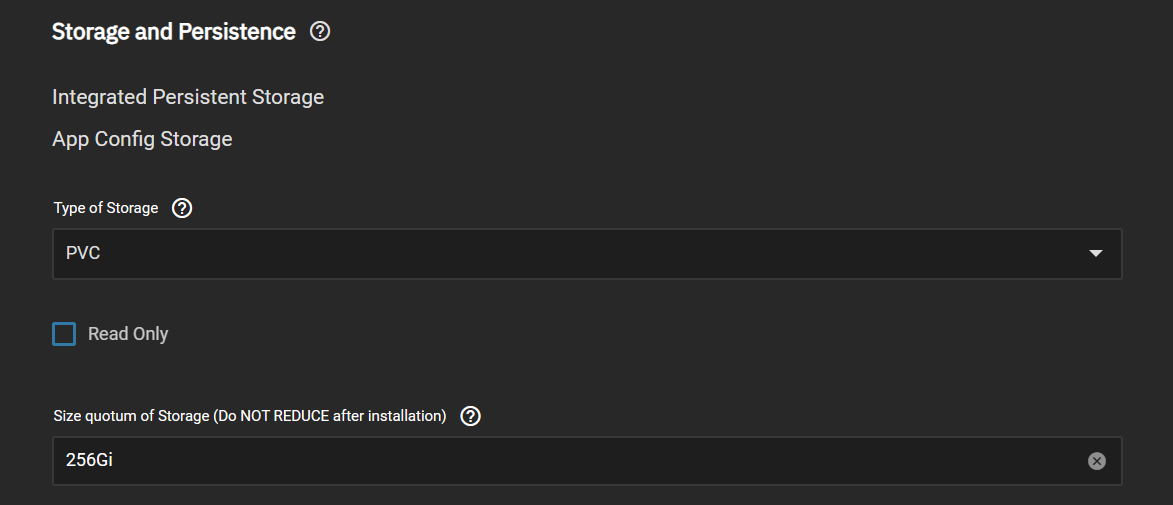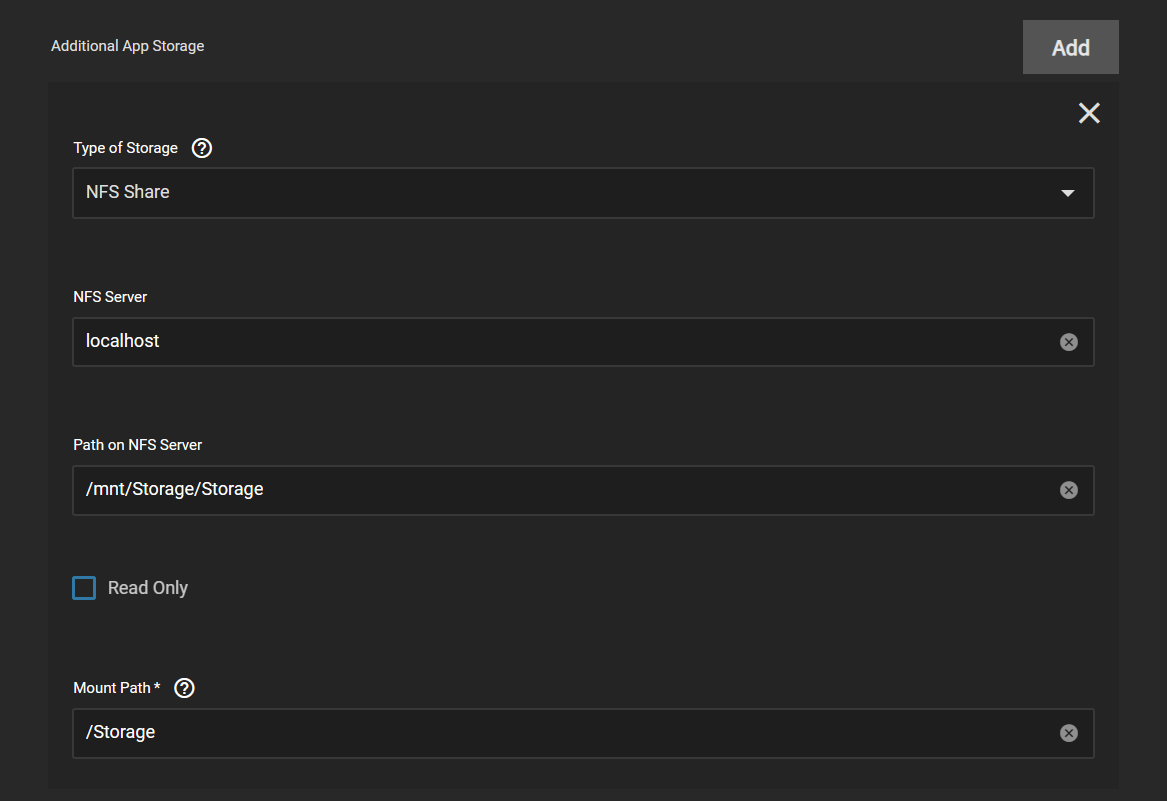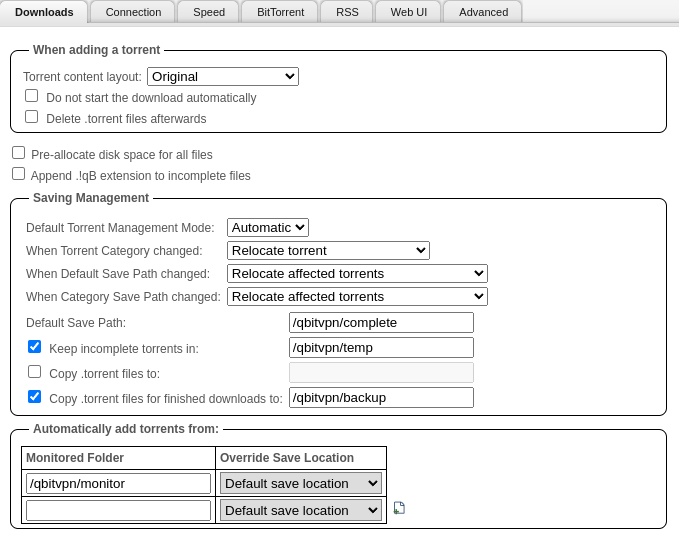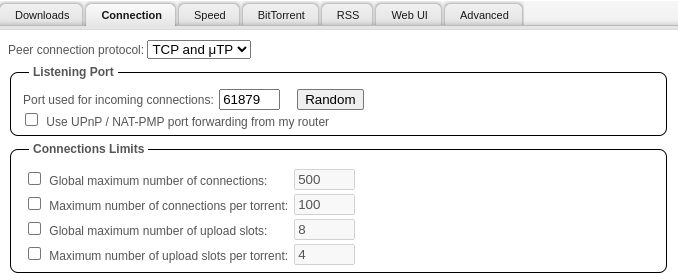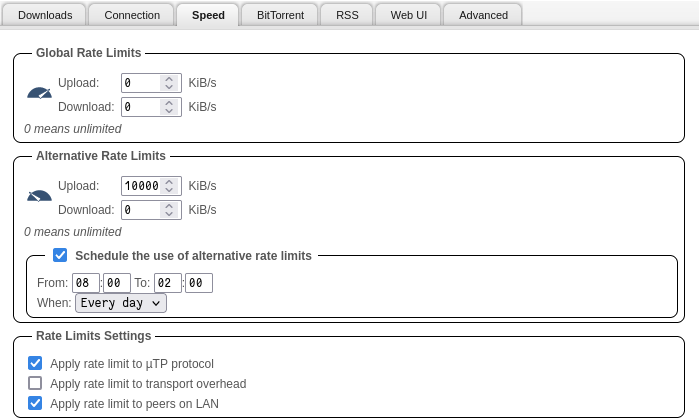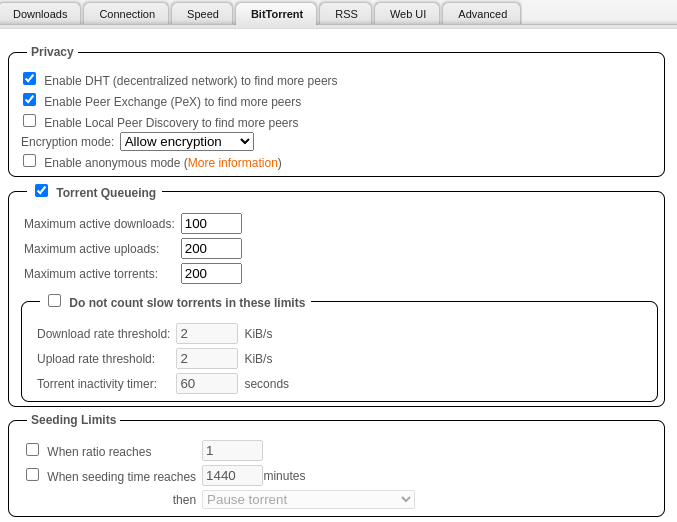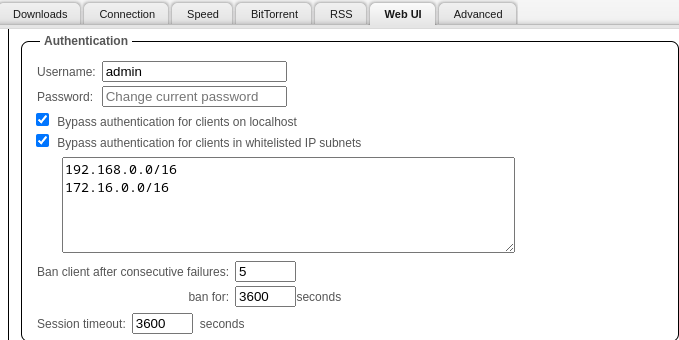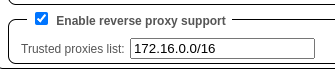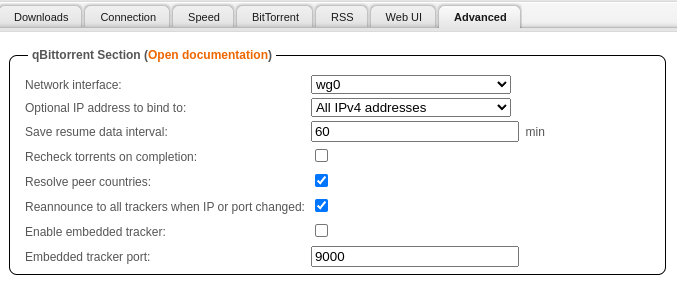6.3 KiB
| title |
|---|
| Installation Guide |
Dataset Structure
This is the location your completed bittorrent files will be located
Setting user:group to apps.
:::note
The apps:apps user:group is built into Truenas SCALE, it is the default user for most applications on Truenas SCALE.
You do not have to create a separate user for each application.
When configuring your application you'll typically see user:group 568, this is the UID for apps and its recommended not to change it.
:::
App Installation
Networking
If you want to use ingress, its probably better to use clusterIP instead of LoadBalancer
WebGUI
We left this default since there was no reason to change the WebGUI port
This is ALSO the port Sonarr/Radarr and other services will use to connect to qBittorrent
Listening Ports
:::tip[VPN "With VPN"]
- No need to port forward on your router
- If you want fast seeding, you will need a service that supports port forwarding and set the TCP Listening Port to the port Desired
- Mullvad for example, from Qbit Webui, Tools > Options > Connection tab. Set TCP Listening port to the Port Provided by Mullvad.
:::
:::tip[NOVPN "Without VPN"]
- You can leave the two ports default without a VPN
- If you want fast seeding though, you will need to port forward this port on your router
:::
Storage
Configuration
The setup is default
Data
I always mount to the root directory of the container
VPN
Use the Gluetun VPN Add-on Setup Guide
In-App Setup
Downloads
qBittorrent "qBittorrent Table + Explanation"
| Setting | Value | Explanation |
|------------------------------------------------ |---------------------------- |---------------------------------------------------------------------------------- |
| Default Torrent Management Mode: | Automatic | This is to automatically move the files torrents based on category |
| When Torrent Category changed: | Relocate Torrent | This is to automatically move the files torrents based on category |
| When Default Save Path changed: | Relocate Affected Torrents | This is to automatically move the files torrents based on category |
| When Category Save Path changed: | Relocate Affected Torrents | This is to automatically move the files torrents based on category |
| Default Save Path: | `/qbitvpn/complete ` | Set this to what you set your dataset mountpoint as |
| Keep incomplete torrents in: | `/qbitvpn/temp` | Keep incomplete torrents in a folder no apps are monitoring |
| Copy .torrent files for finished downloads to: | `/qbitvpn/backup` | Its nice to have a backup folder of all your `.torrents` in the event of a crash |
| Monitored Folder | `/qbitvpn/monitor` | Place `.torrent` files in this directory to automatically start those torrents |
Connection
This should equal to your listening port you set during the installation
Speed
- Set
Alternative Rate Limitsto10000KiB- This is so during the day, or when users are using my Plex server, my qBittorrent instance isn't using ALL of my bandwidth seeding
- Set my schedule from
08:00to02:00- 8am to 2am, which is around the time users are watching Plex
BitTorrent
- Disabled
Local Peer Discovery- This is only useful if you are on a huge network, like a college campus or something like that
WebGUI
- Changed the password to something We would remember
Added both my LAN and Kubernetes LAN to the bypass list, this way neither of them have to authenticate, it gets annoying to log in over and over on your own network
Bypass authentication for clients in whitelisted IP subnets
192.168.0.0/16172.16.0.0/16
Since We am using Traefik, We decided to add the Kubernetes LAN to:
Enable reverse proxy support
172.16.0.0/16
Advanced
qBittorrent "qBittorrent Table + Explanation"
| Setting | Value | Explanation |
|------------------------------------------------ |-----------------------|---------------------------------------------------------------------------------- |
| Network interface: | `wg0` or `tun0` | Bind this to `tun0` if you are using Gluetun |
| Optional IP address to bind to: | All Ipv4 Addresses | Kubernetes doesnt support ipv6 now anyway so, We set this to just ipv4 |
| Resolve peer countries: | True | Just so We can see what countries We am leeching/seeding from |
| Reannounce to all trackers when IP or port changed: | True | In the event my IP or port changes, We want everyone to know, so We can seed or leech |