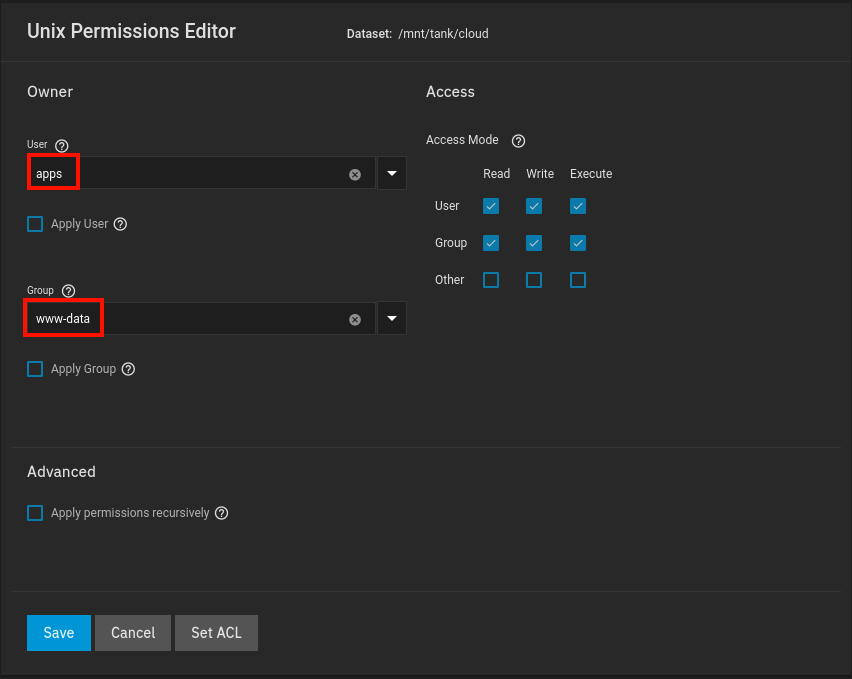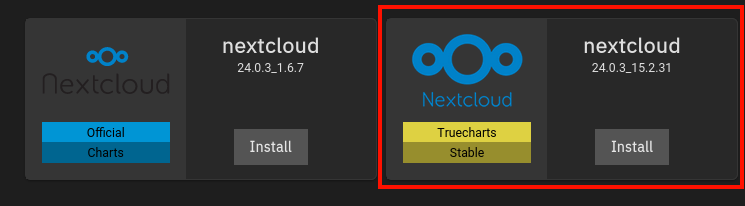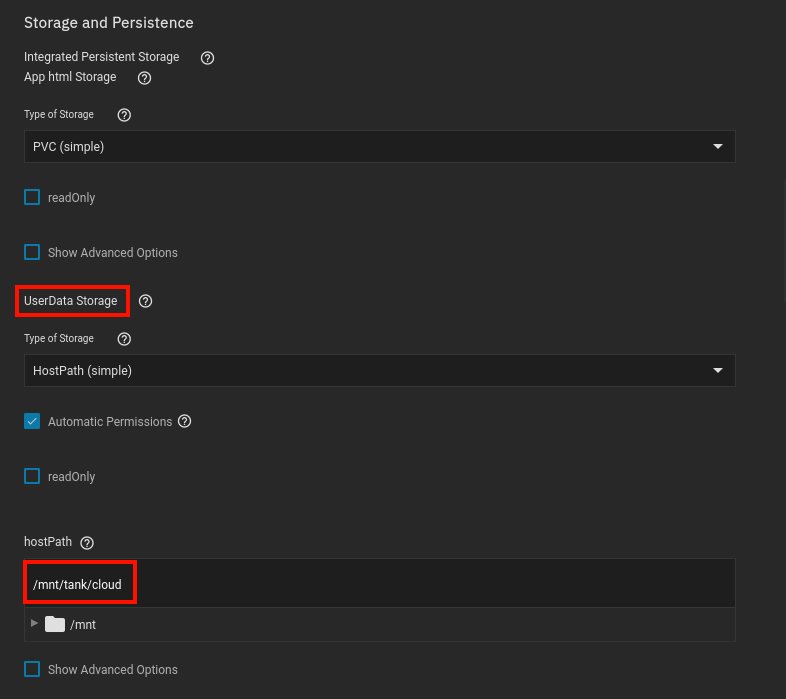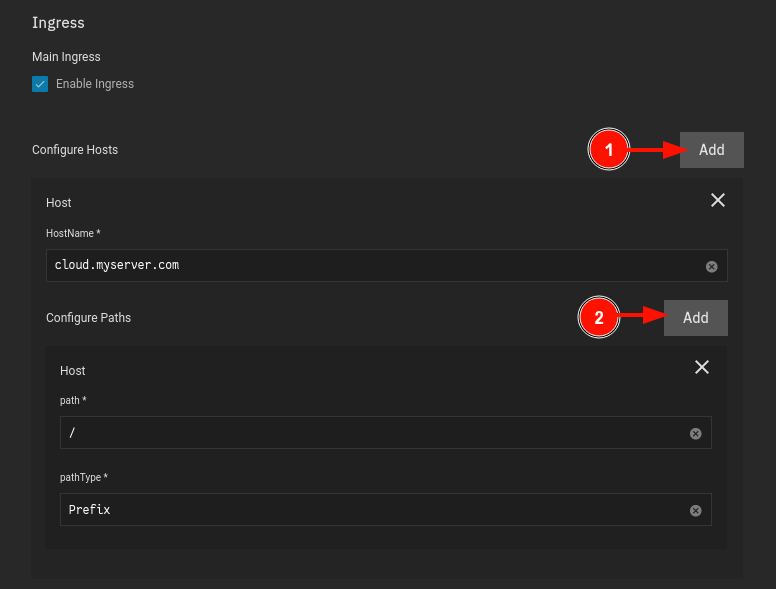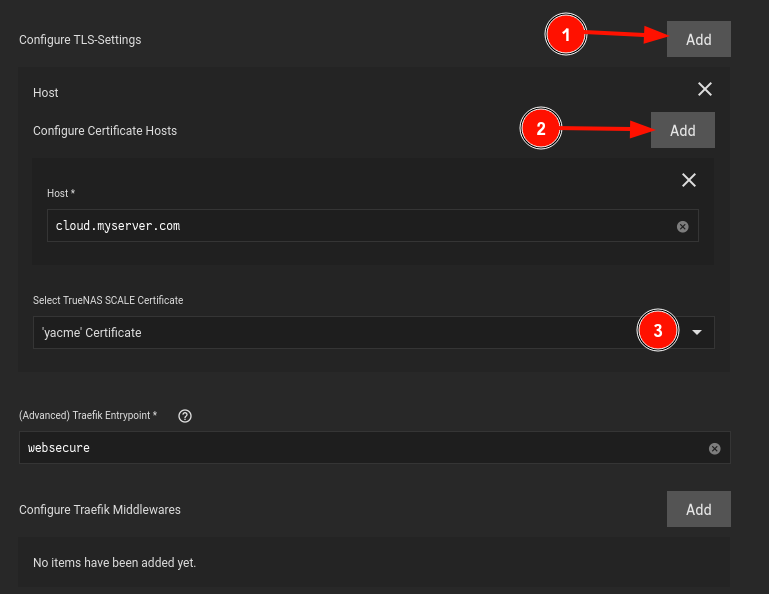2.7 KiB
Installation Guide
Userdata Dataset
This is the optional location your Nextcloud userdata will be located
You do NOT need to create a userdata dataset if you do not plan on using one. Nextcloud does not require one, instead you can rely on the PVC default
:::note
The apps:apps user:group is built into Truenas SCALE, it is the default user for most applications on Truenas SCALE. You do not have to create a separate user for each application. www-data is also included with TrueNAS SCALE by default with user/group ID 33
When configuring your application you'll typically see user:group 568, this is the UID for apps and its recommended not to change it.
:::
- You are REQUIRED to use the
www-datagroup and setting the permissions exactly, If you have anything different, chances are it will not work - ACL's are known to cause problems with the Nextcloud
Userdatafolder, we advice you not to use them. - Below is an example on how the permissions window should like like when done with your userdata dataset. If it looks totally different, you're most likely using ACL's
App Setup
For this application We used the Nextcloud provided by TrueCharts.
- Available under the
stabletrain
Container
Application Name
nextcloud
Name it whatever you want, We stick with the chart name for now
NEXTCLOUD_ADMIN_USER (First Install Only)
USERNAME
This is up to you
NEXTCLOUD_ADMIN_PASSWORD (First Install Only)
PASSWORD
This is up to you
Storage
This is an optional step, if you did not create a separate dataset, you can skip this
- Ensure you are under
UserData Storage Type of Storageshould beHostpath (simple)Hostpathshould be the path to the dataset you created
Ingress
While it technically might be possible to run Nextcloud without Ingress, We only offer support for people using ingress. Running it without adds complications and is not in accordance with the Nextcloud Deployment guidelines
- Configure Hosts > Add
- Configure Paths > Add
- Type your hostname under
HostName
- Configure TLS-Settings > Add
- Configure Certificate Hosts > Add
- Type your hostname under
HostName - Select your correct cert
We do not add any middlewares, since Nextcloud has its own authentication, and adding middlewares breaks phone backups, since it has no way to authenticate through Authelia