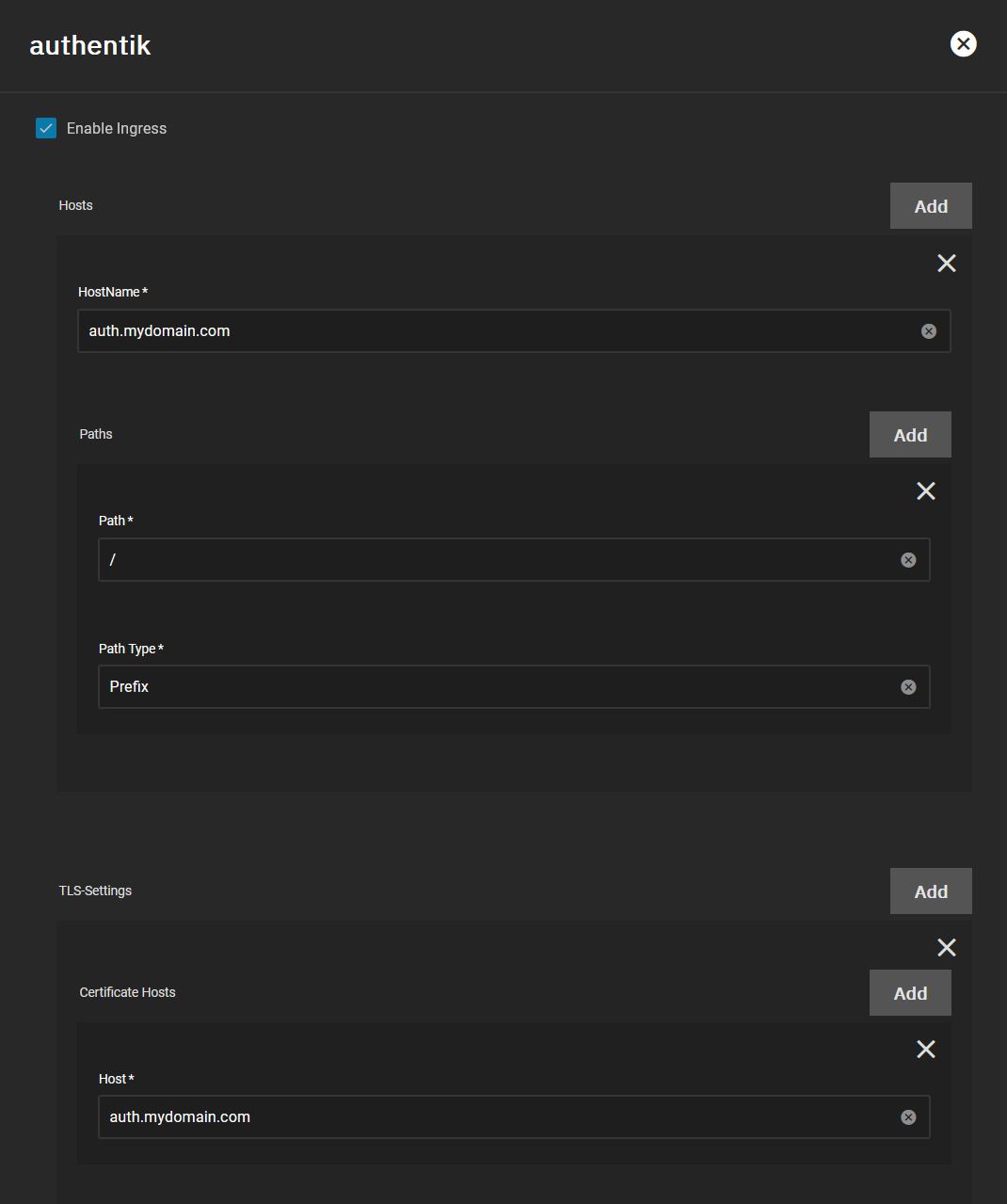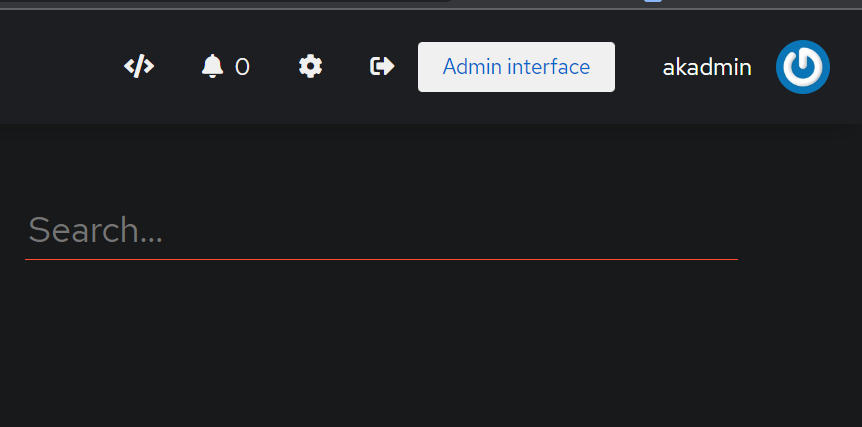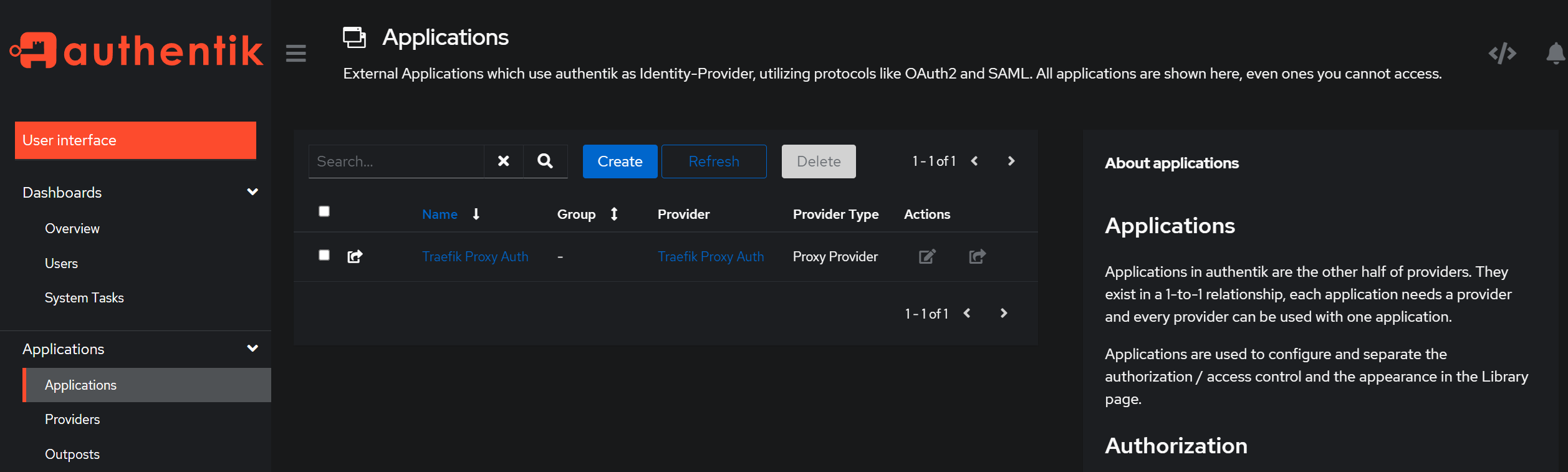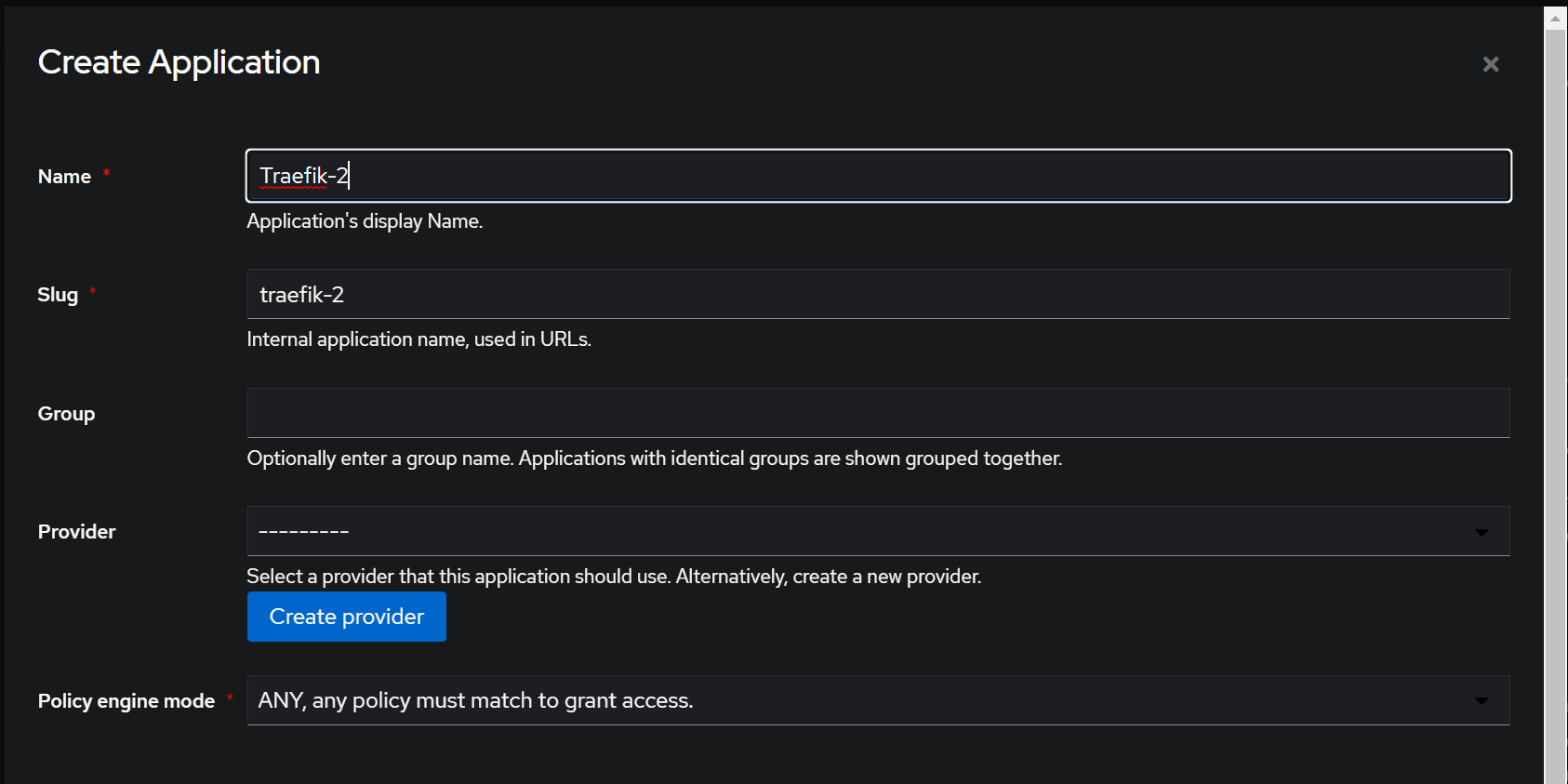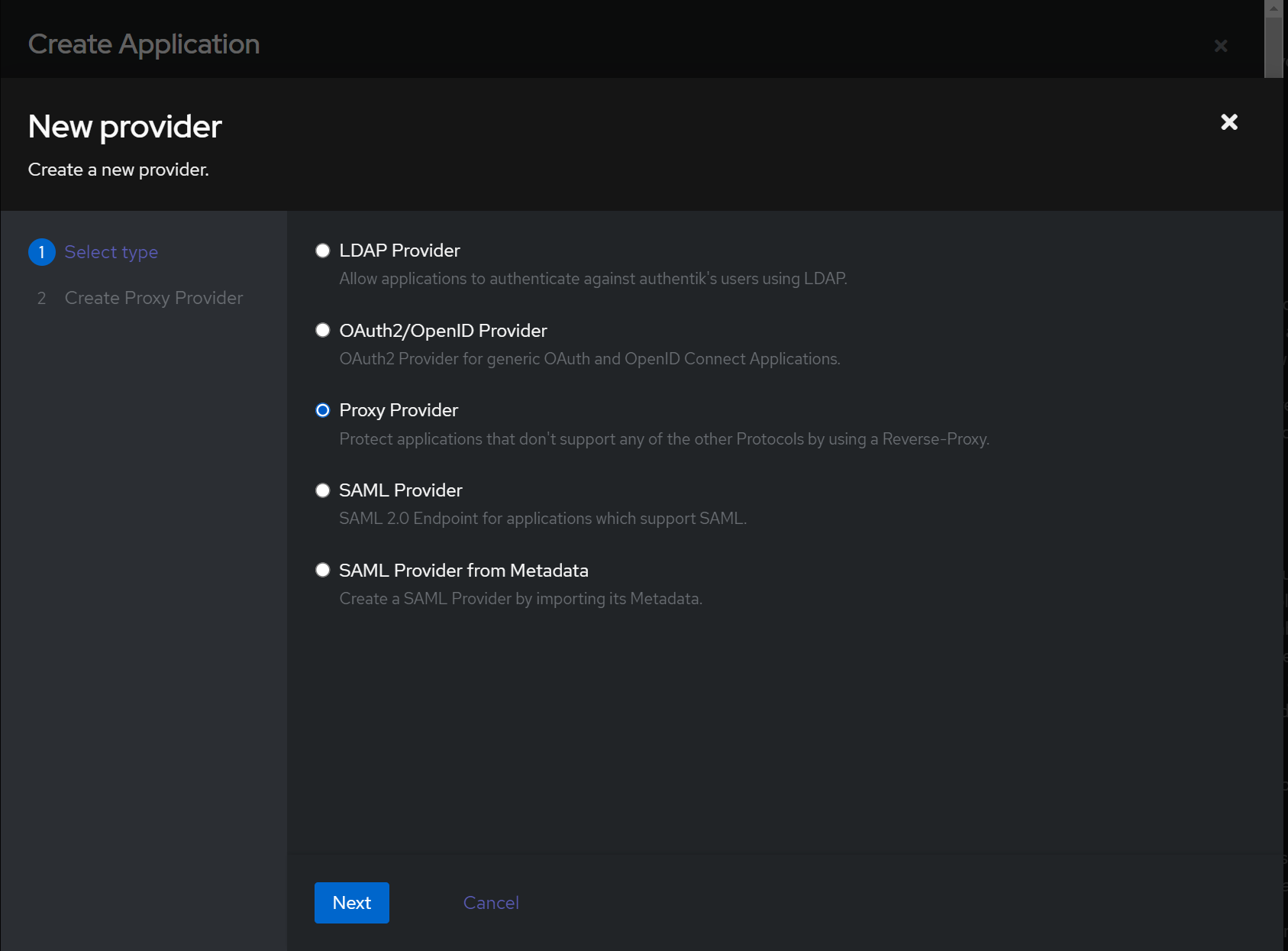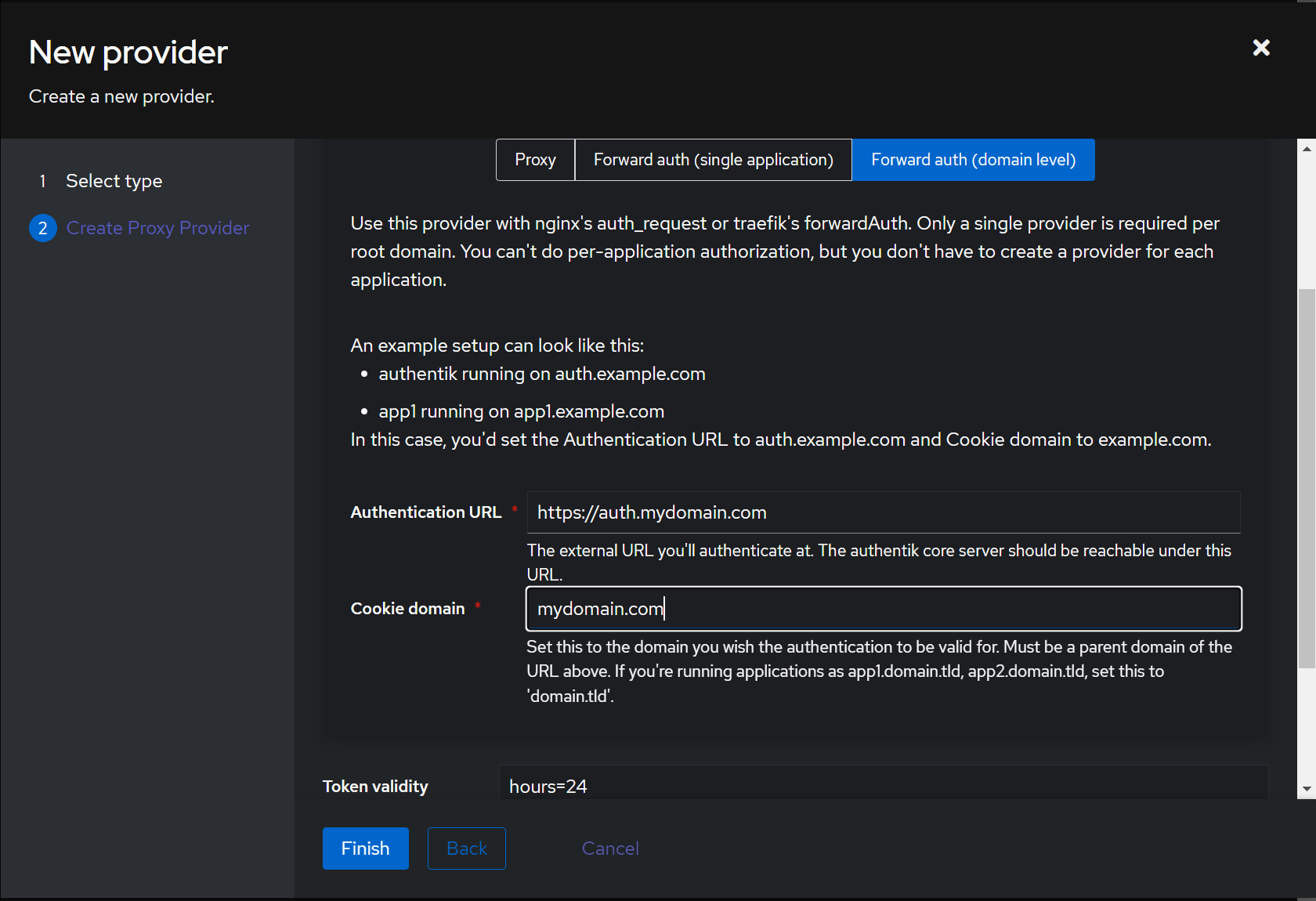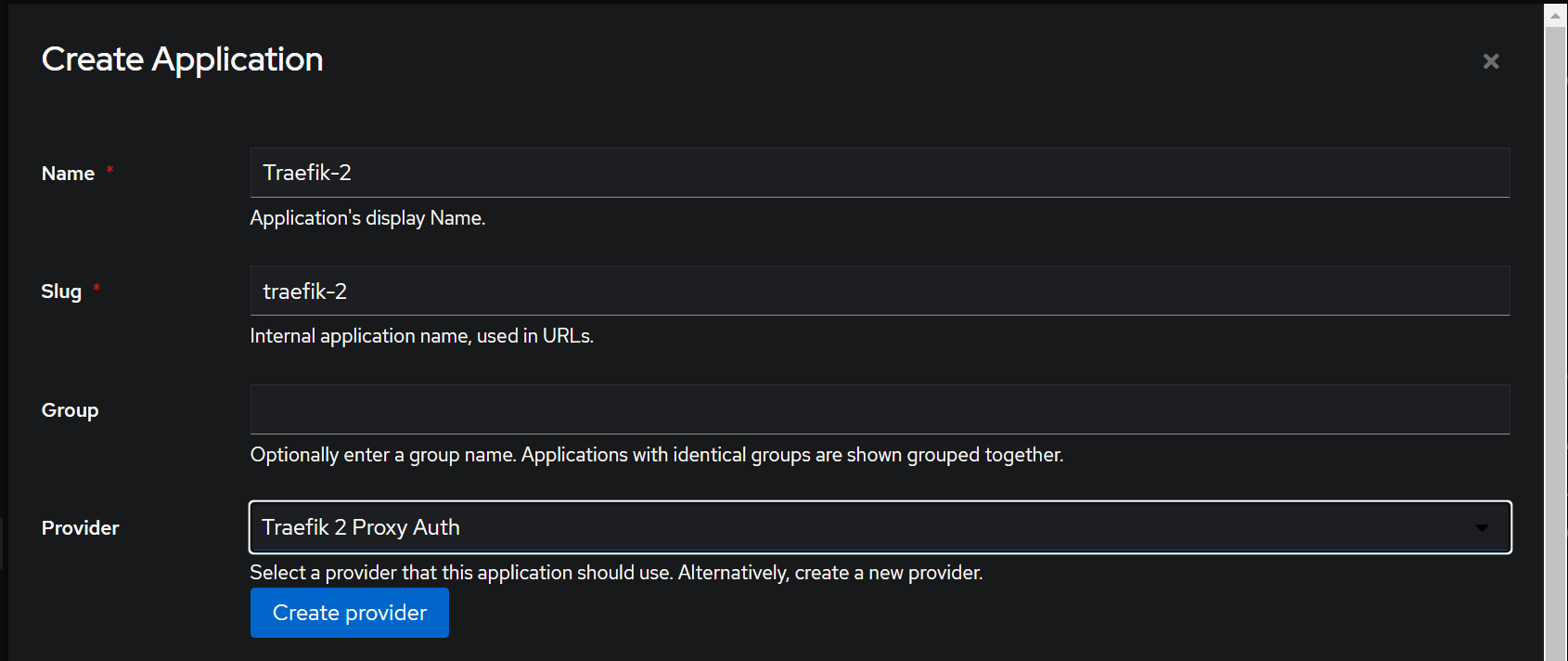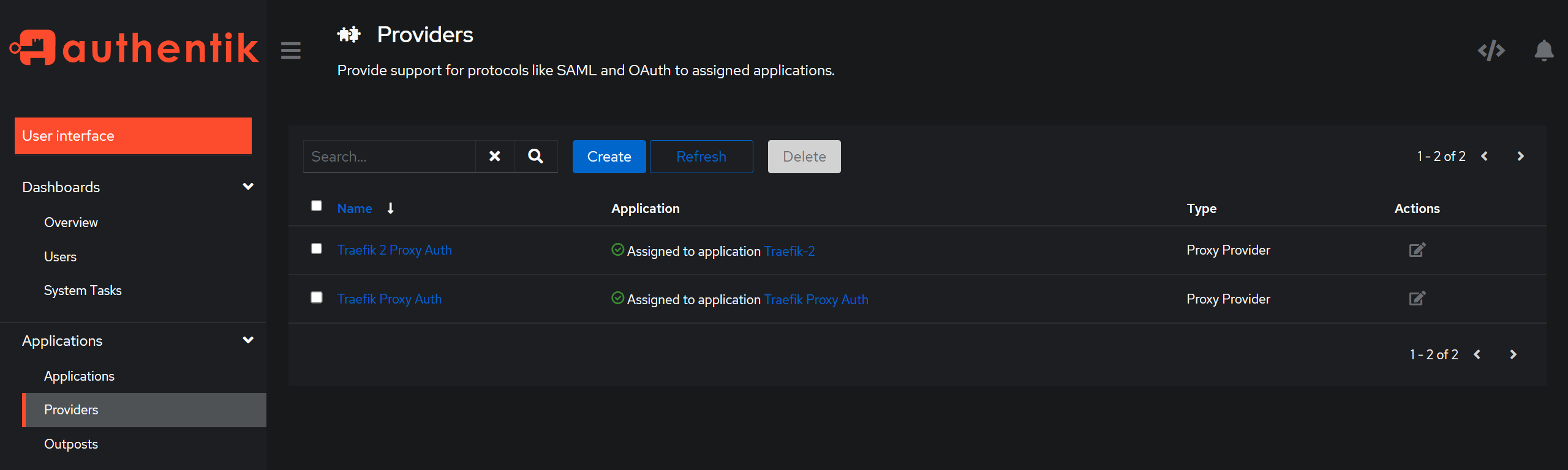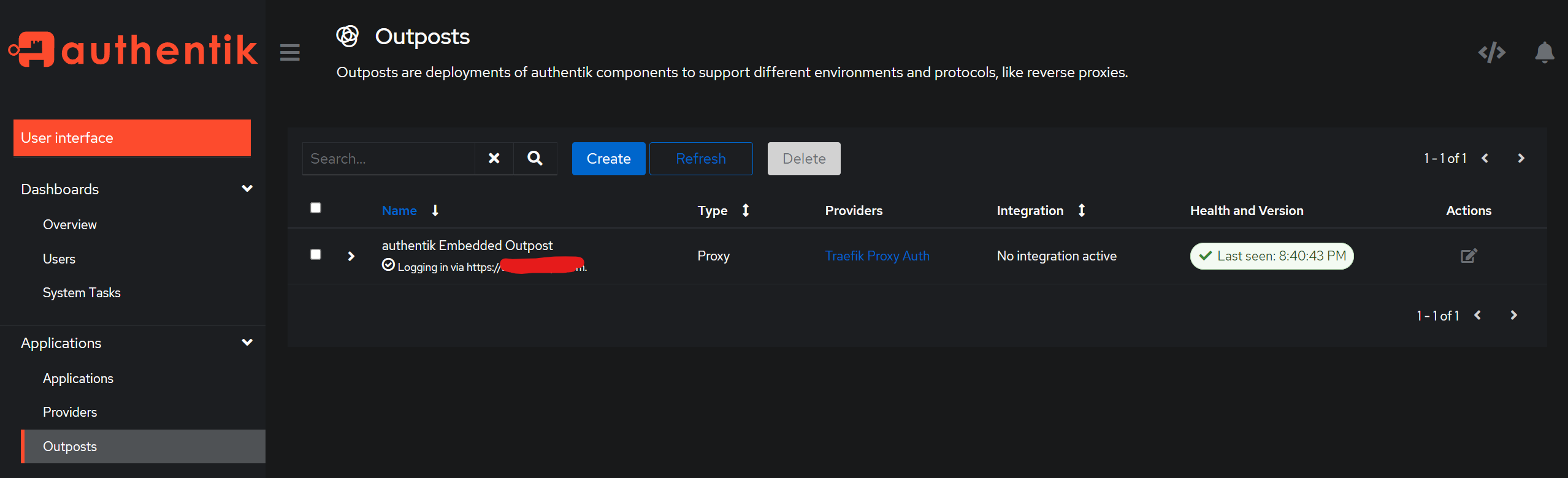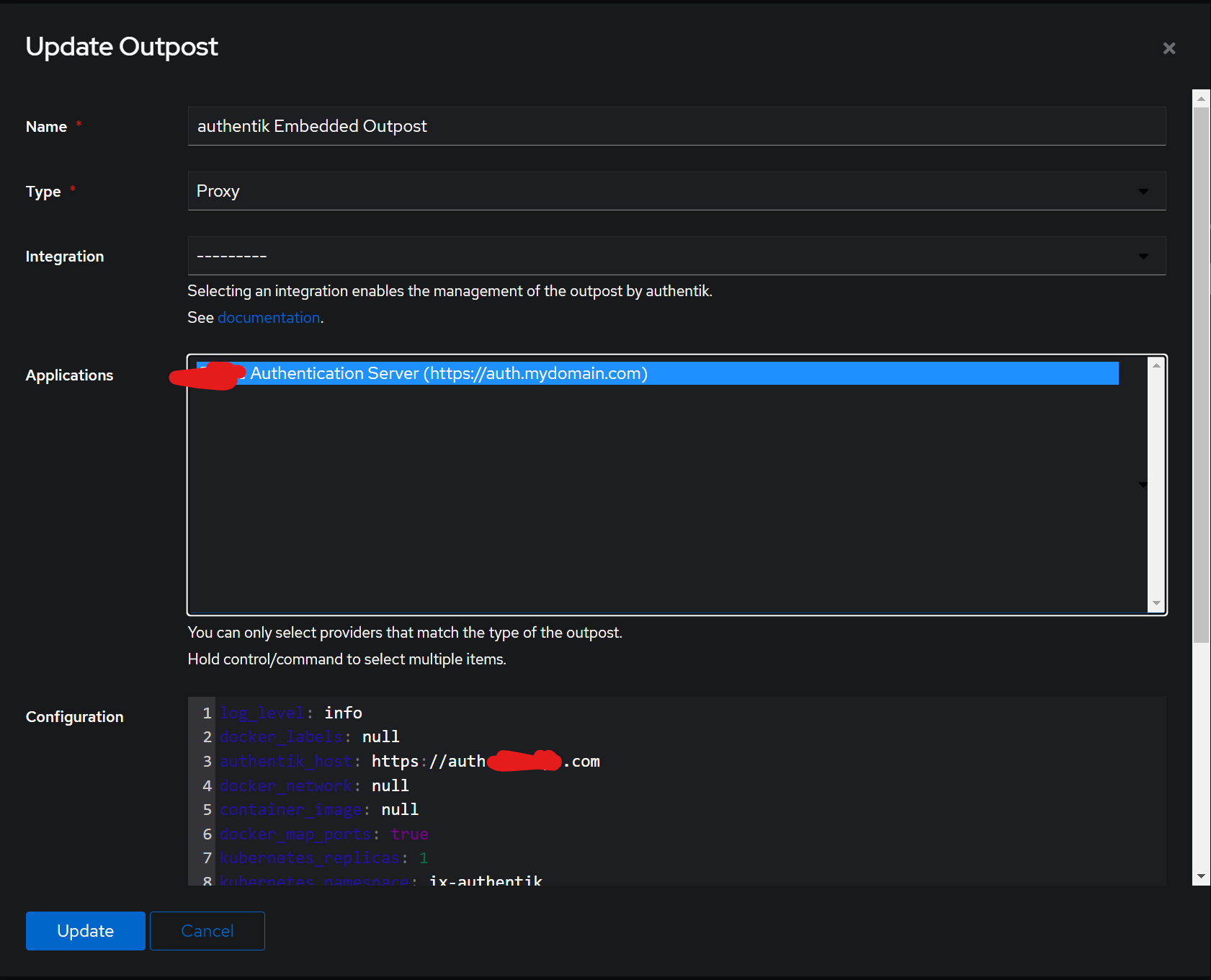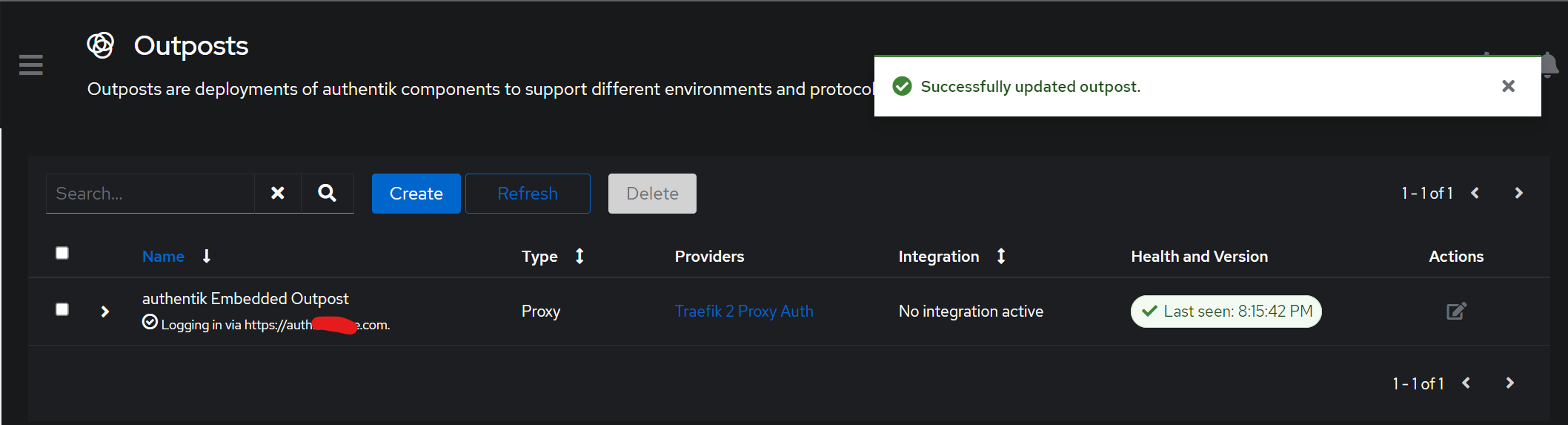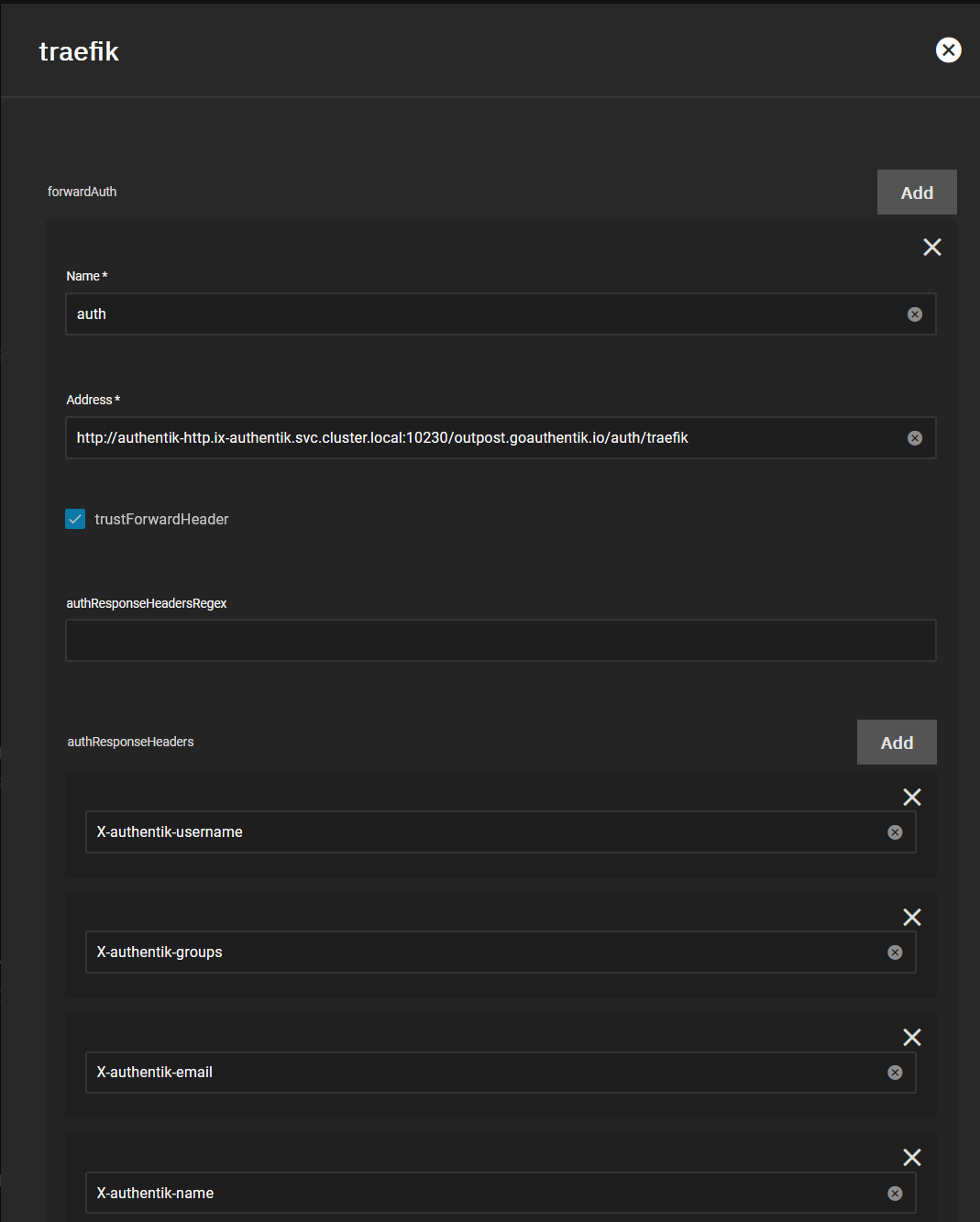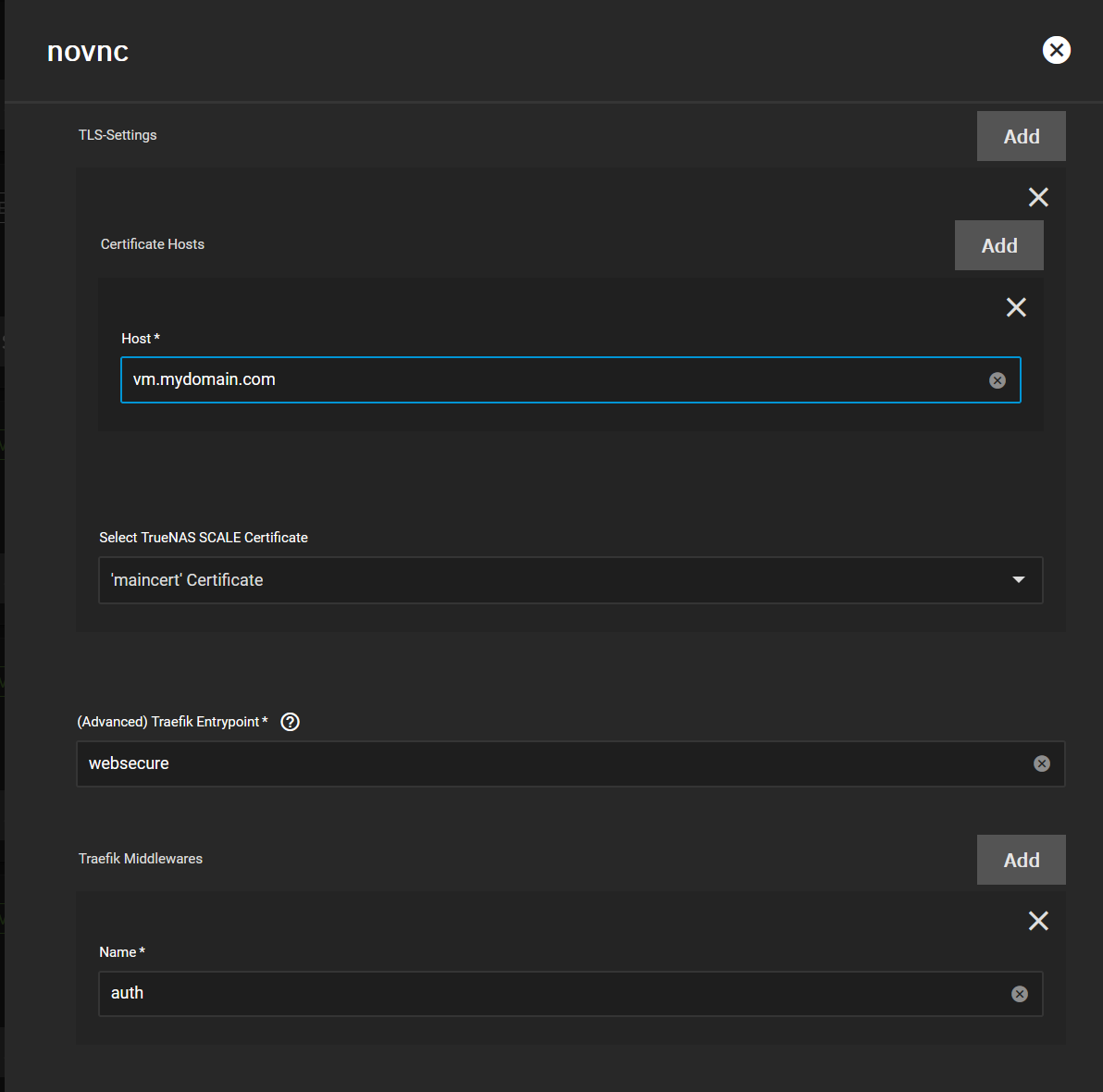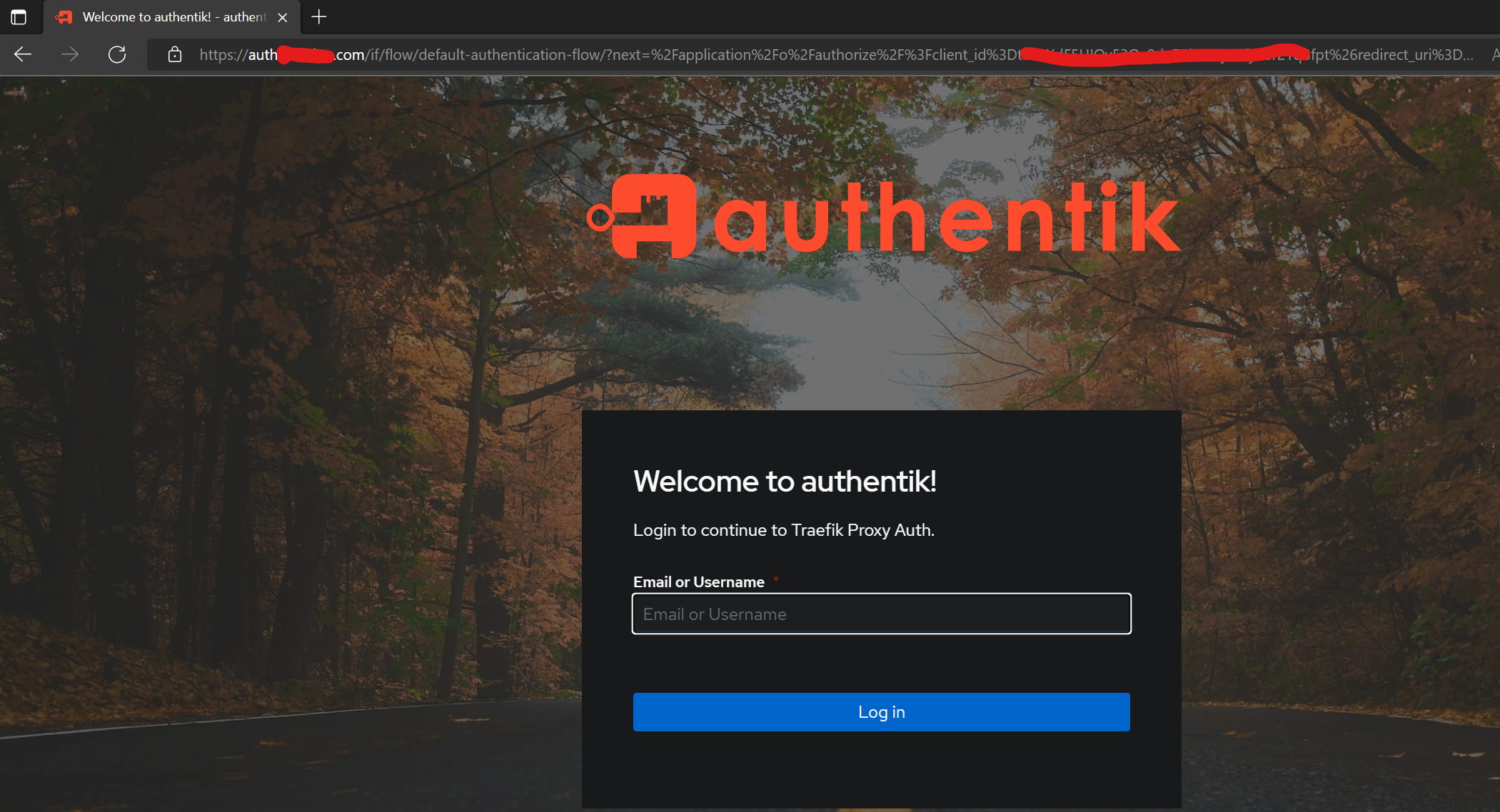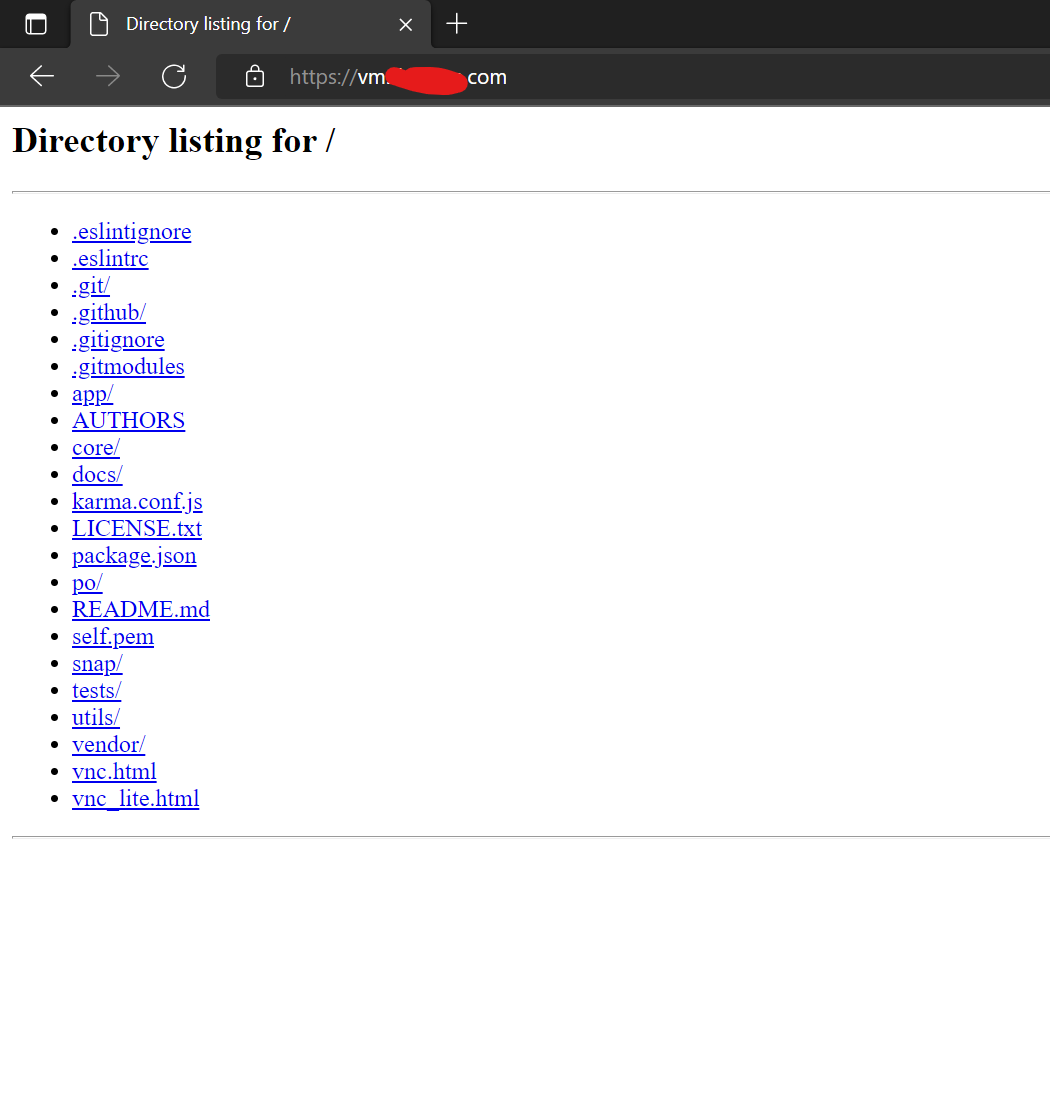4.5 KiB
How-To
This is a quick how-to or setup guide to use Authentik with TrueNAS SCALE and setup a simple Proxy Provider with traefik using the Embedded Outpost to use as a Traefik forwardauth. This guide was created with Authentik 2022.10.0 and will be updated if things dramatically change.
This can be applied to other systems but this specific guide has been tested and created on TrueNAS SCALE and isn't guaranteed to work with any other configs.
Requirements
- Authentik TrueCharts Chart
- Traefik Truecharts Chart
Prerequisites
This guide assumes you're using Traefik as your Reverse Proxy / Ingress provider and have through the configuration listen in our Quick-Start guides and/or the Traefik documents. Please ensure that you can access your domain properly with Ingress before attempting any further steps.
Authentik Chart Setup
:::note
The Authentik chart has many options, which may enhance or break your chart depending on your setup and are beyond the scope of this guide
:::
Container Configuration
All of the defaults are fine to start off, you must choose a password, however ingress must be set if you wish to use authentik with traefik.
Ingress Example
Authentik GUI Setup
Default username is akadmin and password is whatever you entered in the initial setup.
- Once logged in enter the Admin Interface
Create Application
- First step is to create an Application for use with
authentik
- Specific the
NameandSlugand then chooseCreate Provider
- Choose a new provider
Proxy Provider.
- The simplest is to give it a name and use
Forward auth (domain level). Once there you enter themain ingressURL you use to accessauthentikand thecookie domainas the main domain you use.
- Once done use that new
Provideryou created
Choose Provider
If everything was done properly above, you should have the Provider you created assigned to your Application
Use Embedded Outpost
- Next step is simply attaching your
applicationwith theauthentik Embedded Outpostthat has been created automatically. Click theEditbutton under Actions
- Name your
Outpostand choose theApplicationyou wish to use withauthentik. ClickUpdateand verify it's usage with the Healthcheck below.
Traefik ForwardAuth Setup
Once authentik is setup and running, you must create a forwardAuth inside Traefik in order to use authentication with Traefik. For my purposes auth is what I used but as long as you remember it you're fine.
:::note
The main thing about this screen is to use the internal DNS name for simplicity
:::
http://authentik-http.ix-authentik.svc.cluster.local:10230/outpost.goauthentik.io/auth/traefik
There's also a list of authResponseHeaders inside authentik listed for use with Traefik, so in case you need them here they are.
X-authentik-usernameX-authentik-groupsX-authentik-emailX-authentik-nameX-authentik-uidX-authentik-jwtX-authentik-meta-jwksX-authentik-meta-outpostX-authentik-meta-providerX-authentik-meta-appX-authentik-meta-version
Add Traefik forwardAuth to Charts
- Once that is done all you need to add the
middlewareto your Charts under theIngress section, as in my case it's calledauth.
And that's it.
Verification it works
- Simply visit any
URLthat you haveTraefik+ theforwardAuthmiddleware enabled
- Login and voila!
Support
- You can also reach us using Discord for real-time feedback and support
- If you found a bug in our chart, open a Github issue but generally it's advised to contact us on Discord first in most cases.
All Rights Reserved - The TrueCharts Project