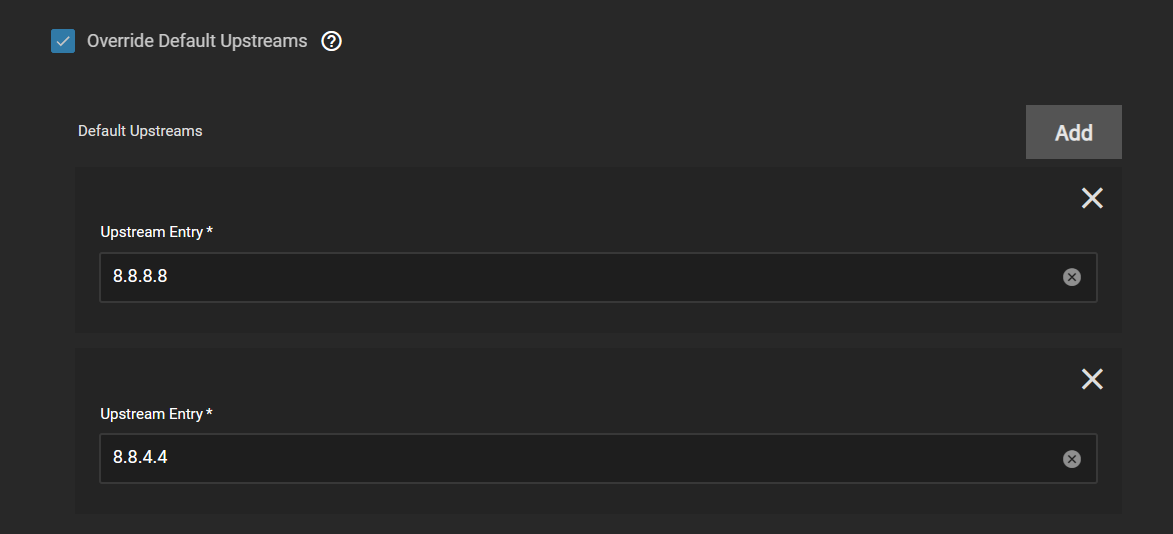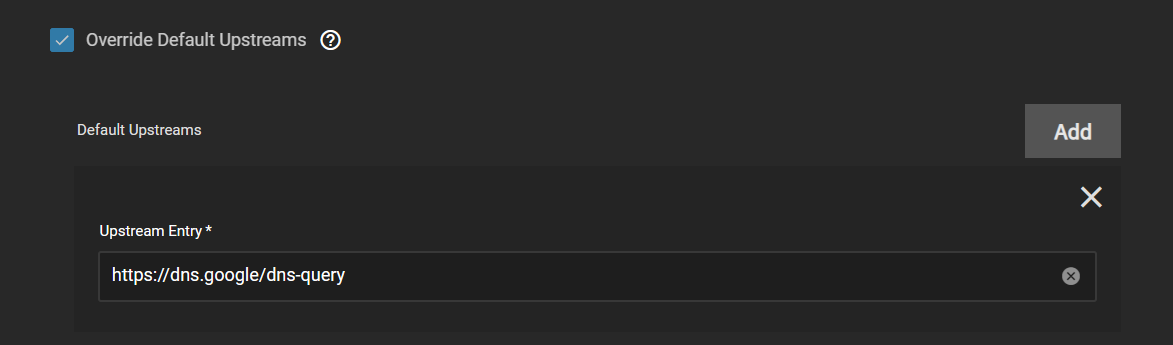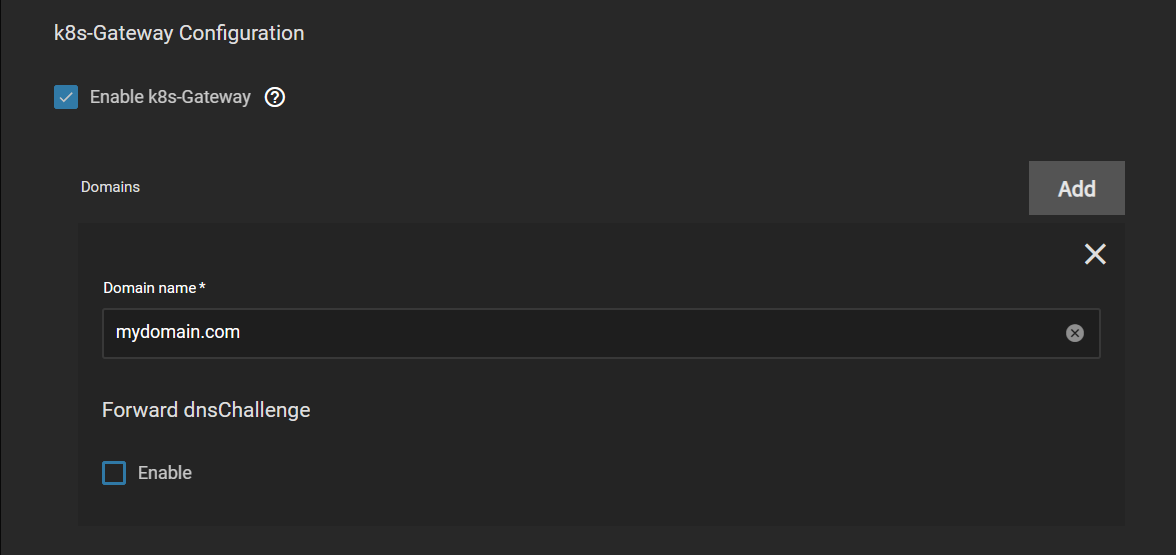3.6 KiB
| title |
|---|
| Blocky Setup Guide |
This will guide you through the basic setup of Blocky which is the preferred DNS solution for TrueCharts. This guide will cover basic setup options which will get you up and running and is not all inclusive. Configuring your devices to use Blocky is out of scope of this guide.
Upstream DNS
Blocky has the following DNS entries configured by default. They can be overridden to your personal preferences or left as default. Here are some common ones:
- 1.1.1.1
- 1.0.0.1
- 8.8.8.8
- 8.8.4.4
- 9.9.9.9
- 149.112.112.112
- 208.67.222.222
- 208.67.220.220
- 8.26.56.26
- 8.20.247.20
- 185.228.168.9
- 185.228.169.9
- 76.76.19.19
- 76.223.122.150
- 76.76.2.0
- 76.76.10.0
Blocky supports 3 methods for upstream DNS. You can use any combination of the below.
- UDP - Basic DNS
- DoT - DNS over TLS
- DoH - DNS over HTTPS
While UDP provides no security for DNS both DoT and DoH will encrypt DNS request. DoH has the added benefit of privacy since DNS traffic will appear as HTTPS traffic.
UDP DNS Setup
- Google DNS:
8.8.8.88.8.4.4 - Cloudflare DNS:
1.1.1.11.0.0.1
DoT DNS Setup
- Google DNS (Bootstrap DNS Required):
tcp-tls:dns.google:853 - Cloudflare DNS:
tcp-tls:1.1.1.1:853tcp-tls:1.0.0.1:853
DoH Upstream
- Google DNS (Bootstrap DNS Required):
https://dns.google/dns-query - Cloudflare DNS:
https://1.1.1.1/dns-queryhttps://1.0.0.1/dns-query
Bootstrap DNS
If you entered a non-IP address (meaning you used a domain name) for DoT or DoH, then you need to ensure that a bootstrap DNS provider is configured to resolve the DoT or DoH address. This provider can be any UDP upstream DNS. In the below example I am using Google DNS.
DNS Blacklists
DNS Blacklists are used to prevent DNS resolution of advertisement, malware, trackers and adult sites domains. This is completed with public maintained blocklists. A good source for these is firebog.net.
:::warning Warning
While publicly maintained blocklists usually do a good job of allowing legitimate traffic they can sometimes be too broad and catch traffic that you wish to allow. You may need to disable certain blocklists if you find legitimate traffic being blocked.
:::
- Pick a Group Name for your blocklists.
- Add List entries for each blocklist by URL.
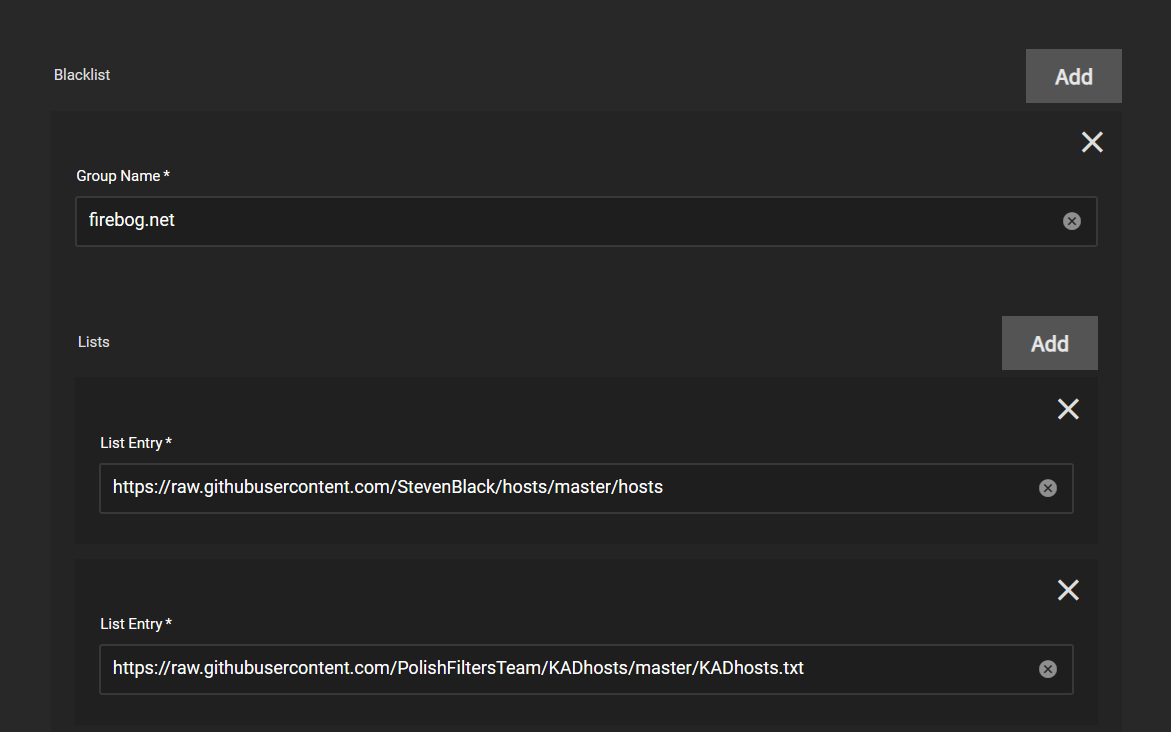
- Add a Clients Group Block and set Client Group Name to
default - Under Groups Entry enter the Group name you used above.
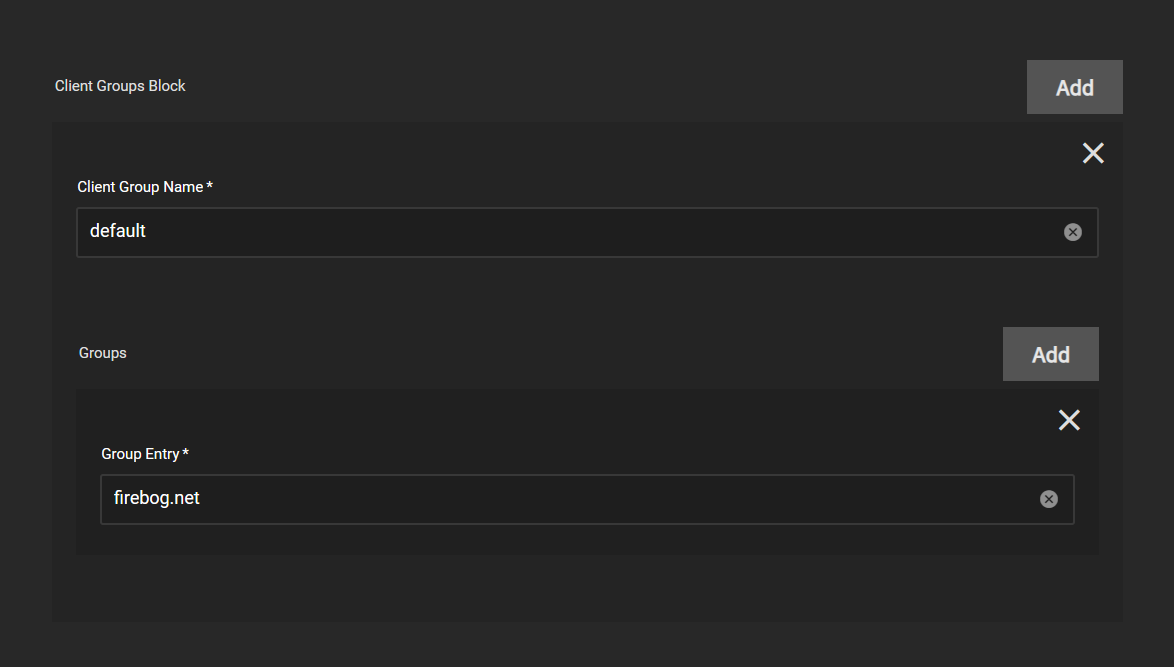
Networking
If you want to use Blocky on your local network to take advantage of the filtering above, or the k8s-gateway below, you need to setup a static ip address and leave the default setting DNS TCP Service and DNS UDP Service as LoadBalancer.
You need to configure the devices on your network to use the static IP address configured above. This can be done per device or by changing the DHCP or DNS settings on your router.
k8s-Gateway Configuration
k8s-Gateway will automatically provide split DNS for your local domain. This will allow you to resolve all ingress configured subdomains locally. All that is required for setup is to add your root domain in the Domain name block.
Prometheus/Grafana
TBD